How to Track Responses
One of Boomerang’s most powerful features is response tracking, helping you to keep track of important email threads and follow up when necessary. You can schedule both follow-up reminders and follow-up emails that only get delivered if you don't receive a reply.
In this article
- How to schedule a follow-up reminder
- How to schedule a follow-up reminder while composing a new email or reply
- How to schedule a follow-up reminder after an email has been sent
- How to schedule automatic follow-up emails
How to schedule a follow-up reminder
How to schedule a follow-up reminder while composing a new email or reply
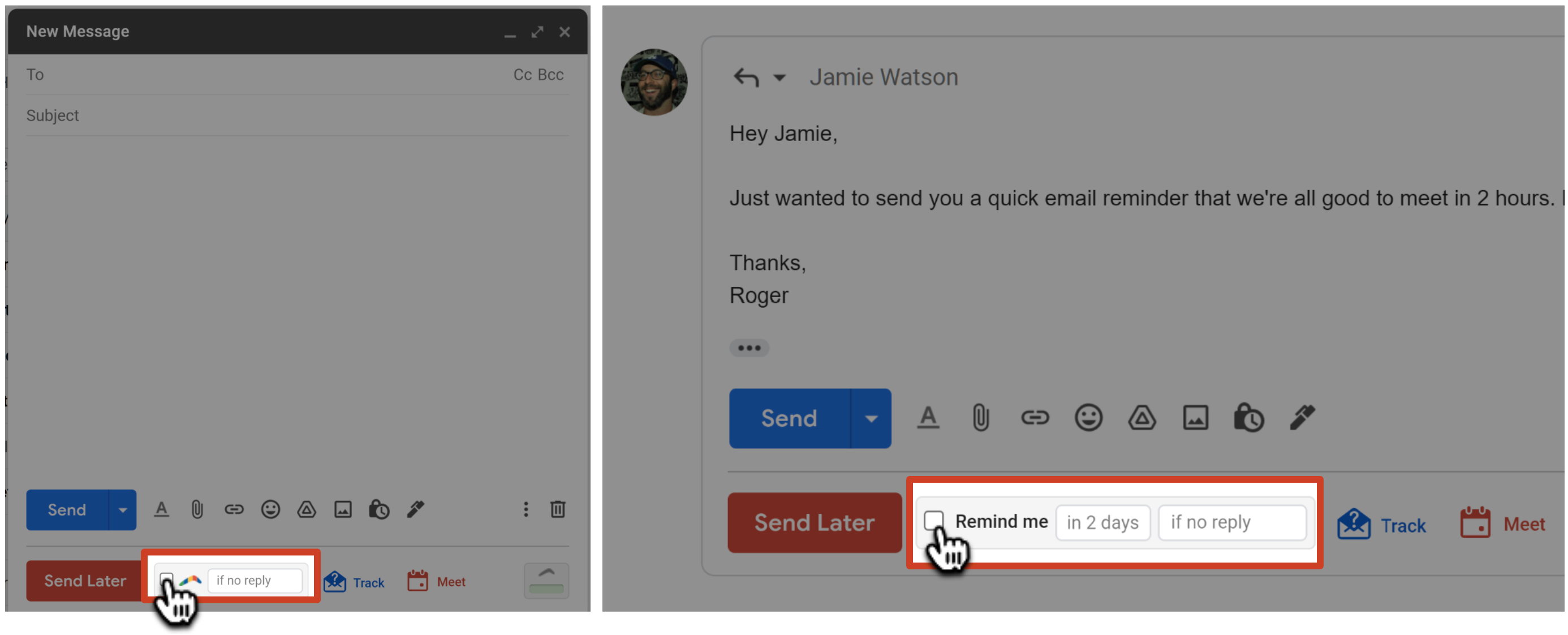
- + 5 hours (Or "minutes," "days," "weeks," "months" or "years.")
- Tuesday 9am
- Tomorrow 4pm
- Jan 1

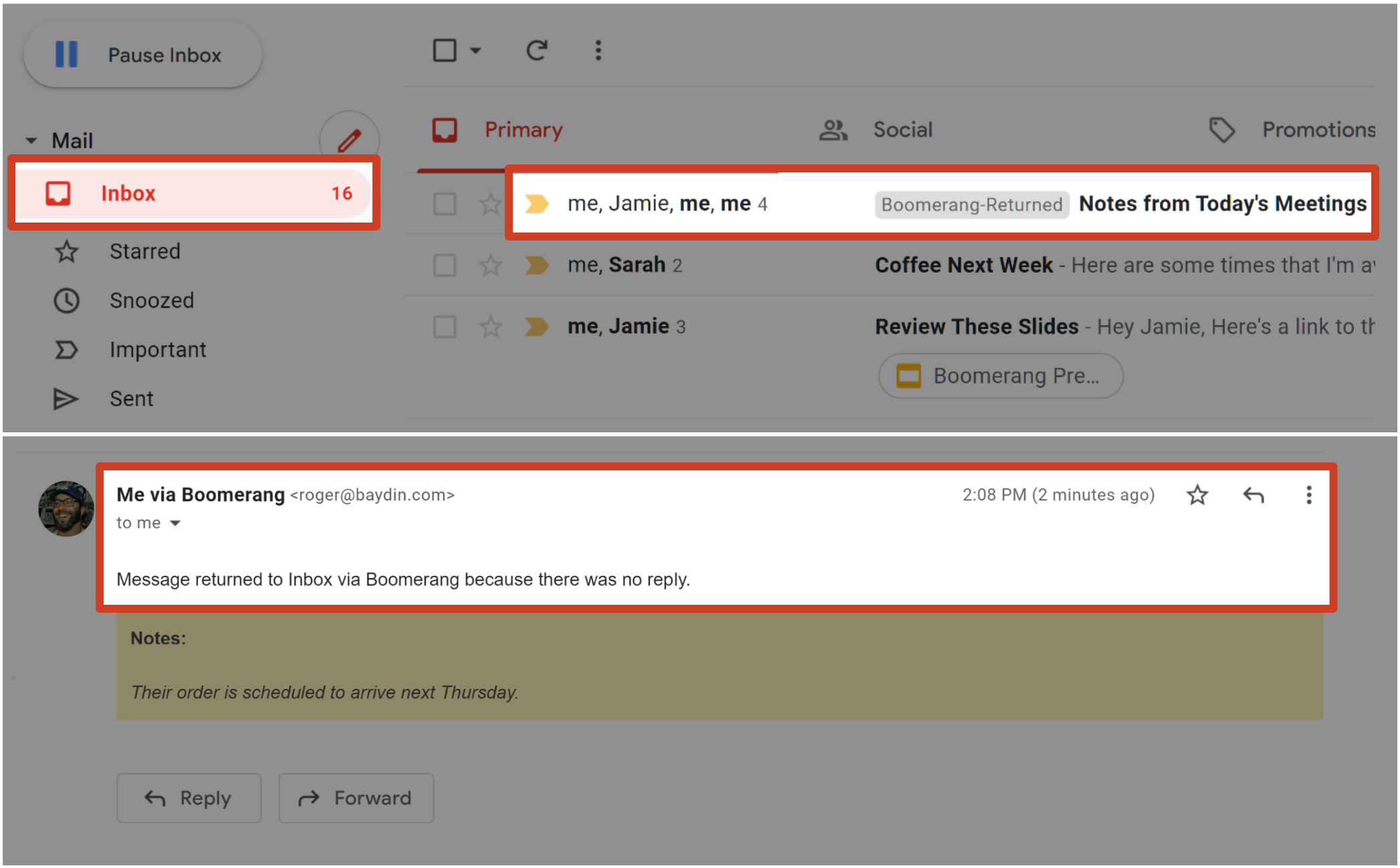
How to schedule a follow-up reminder after an email has been sent
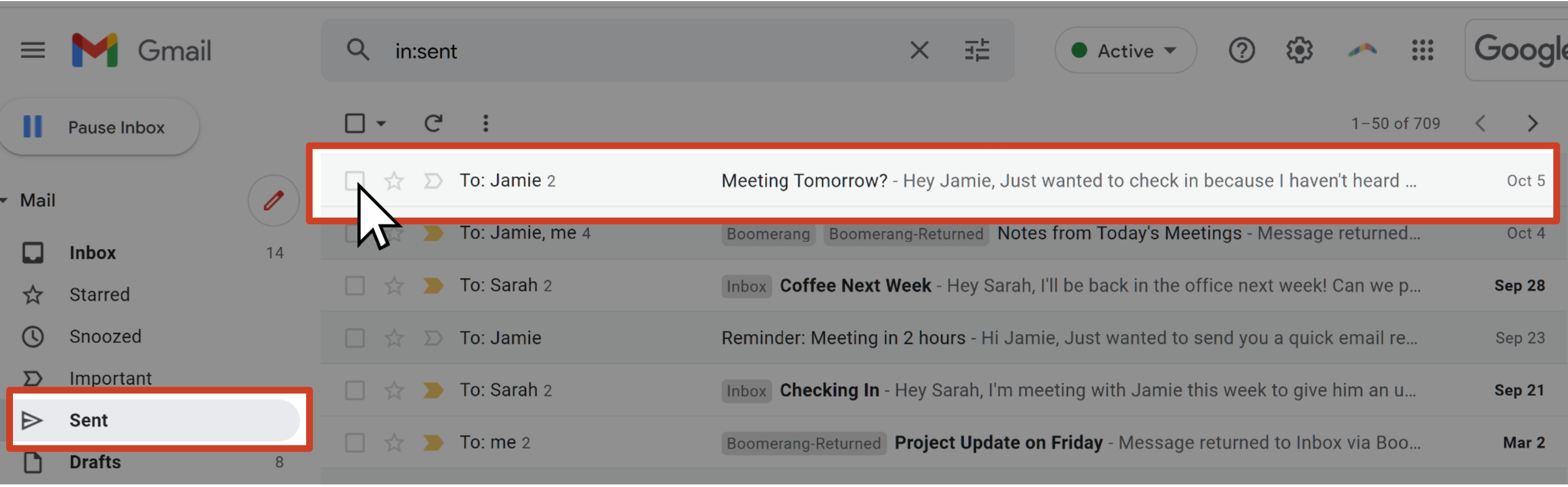
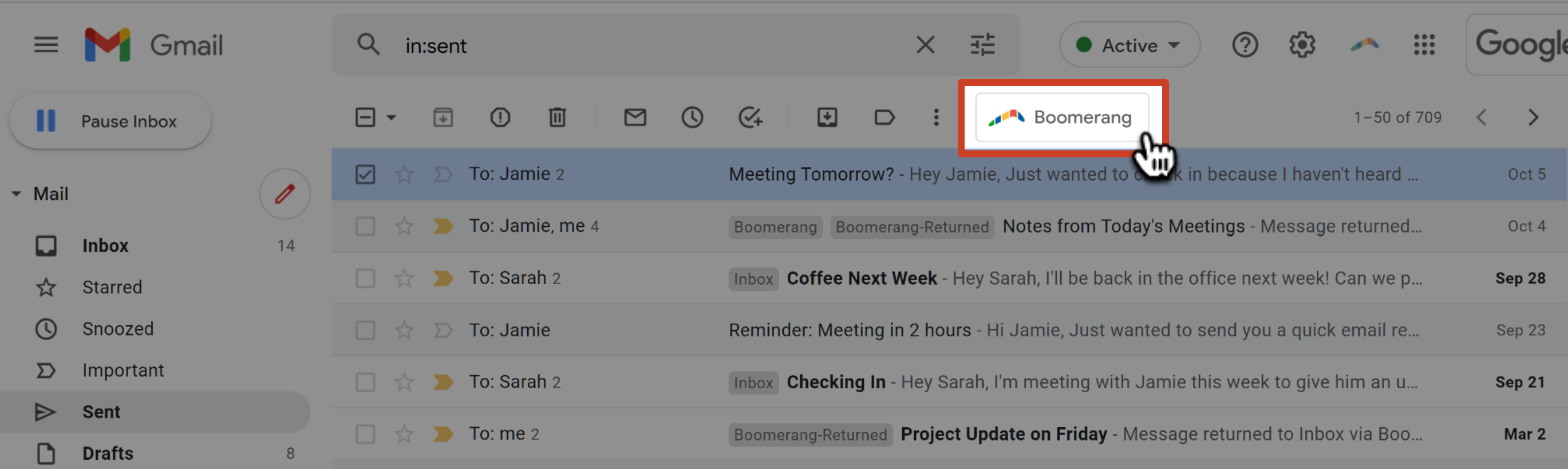
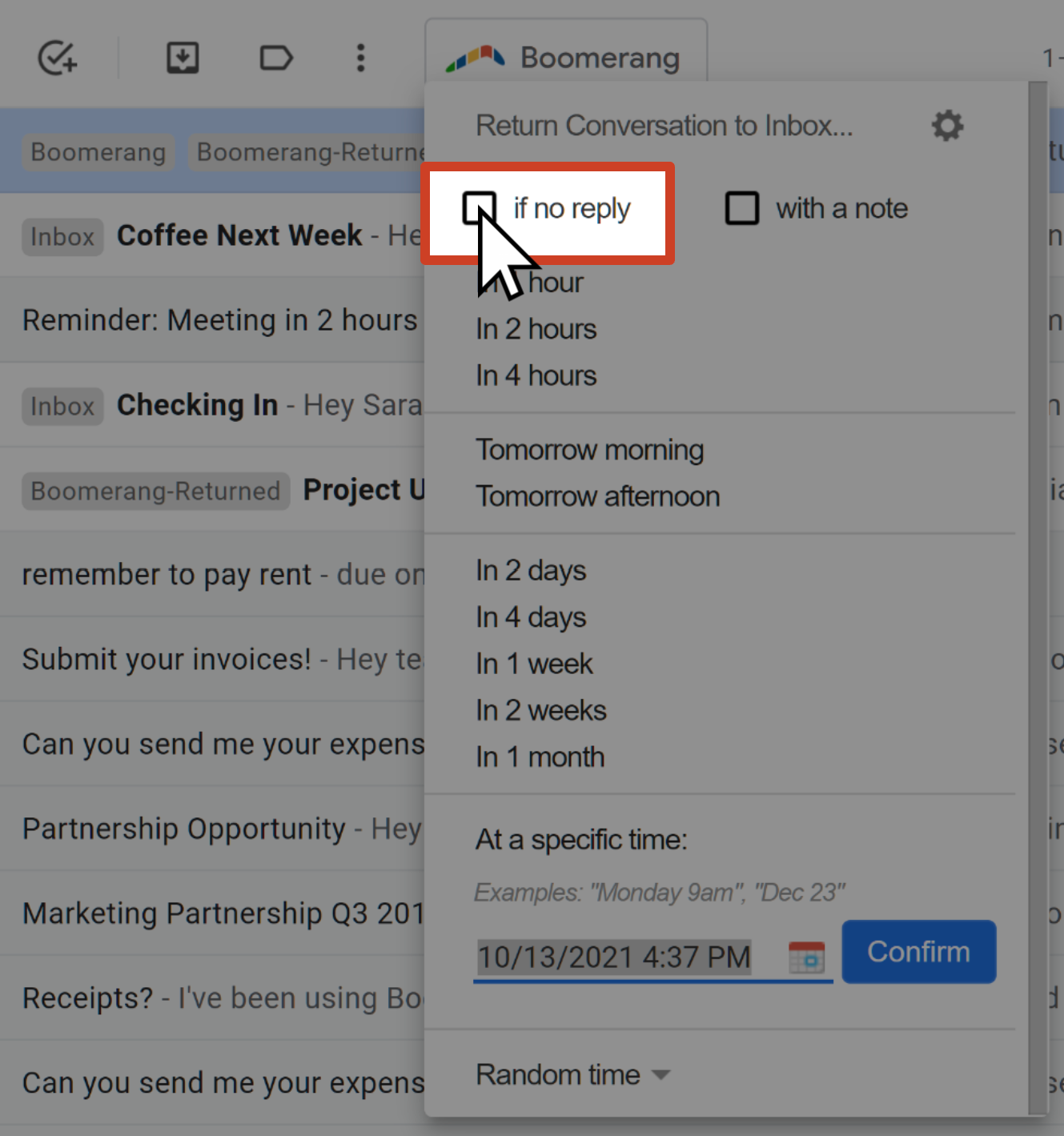
- + 5 hours (Or "minutes," "days," "weeks," "months" or "years.")
- Tuesday 9am
- Tomorrow 4pm
- Jan 1

If the recipient does not reply by the scheduled reminder time, Boomerang will bring the email back to your inbox to remind you to follow up.
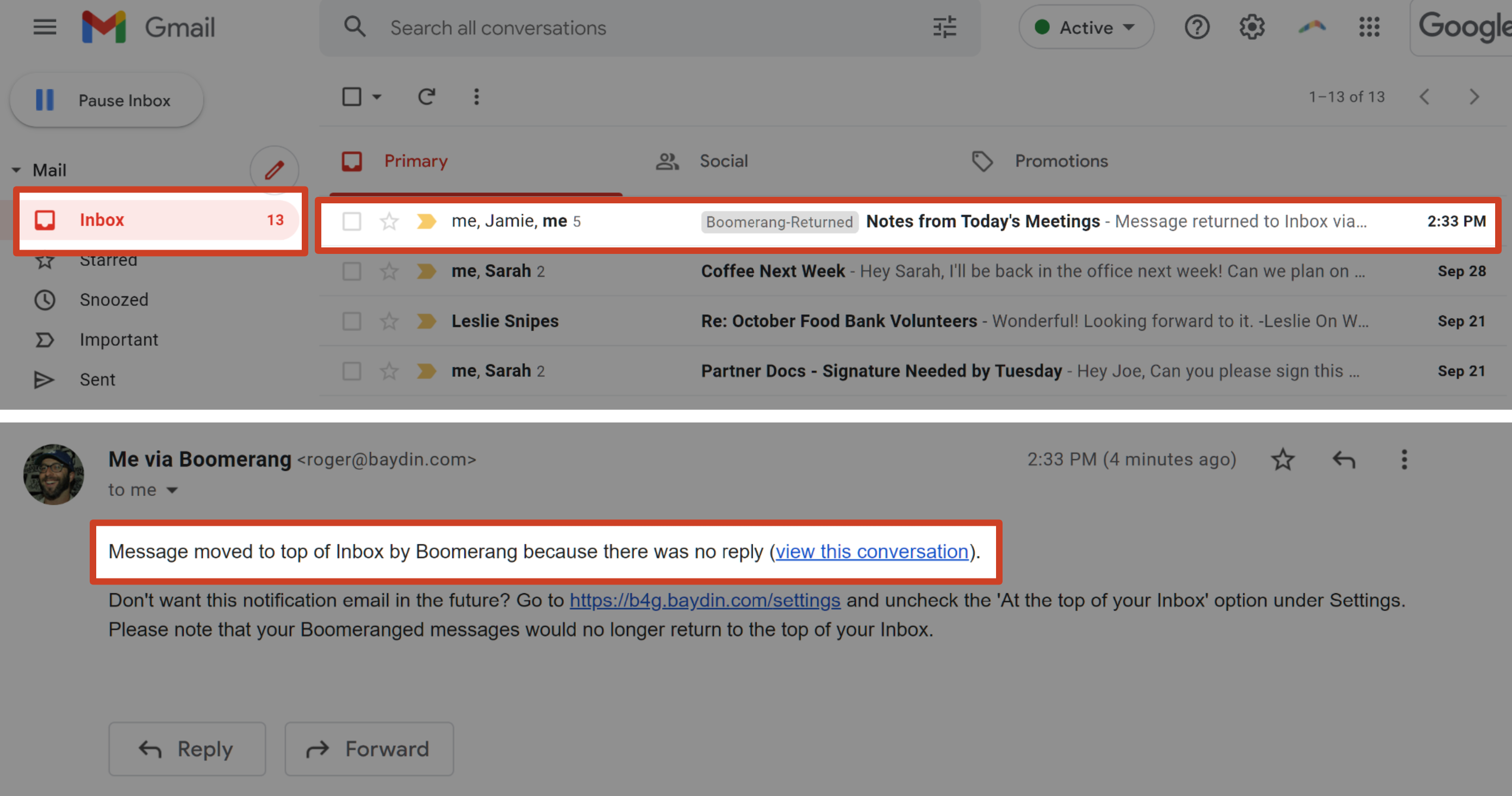
How to schedule follow-up emails
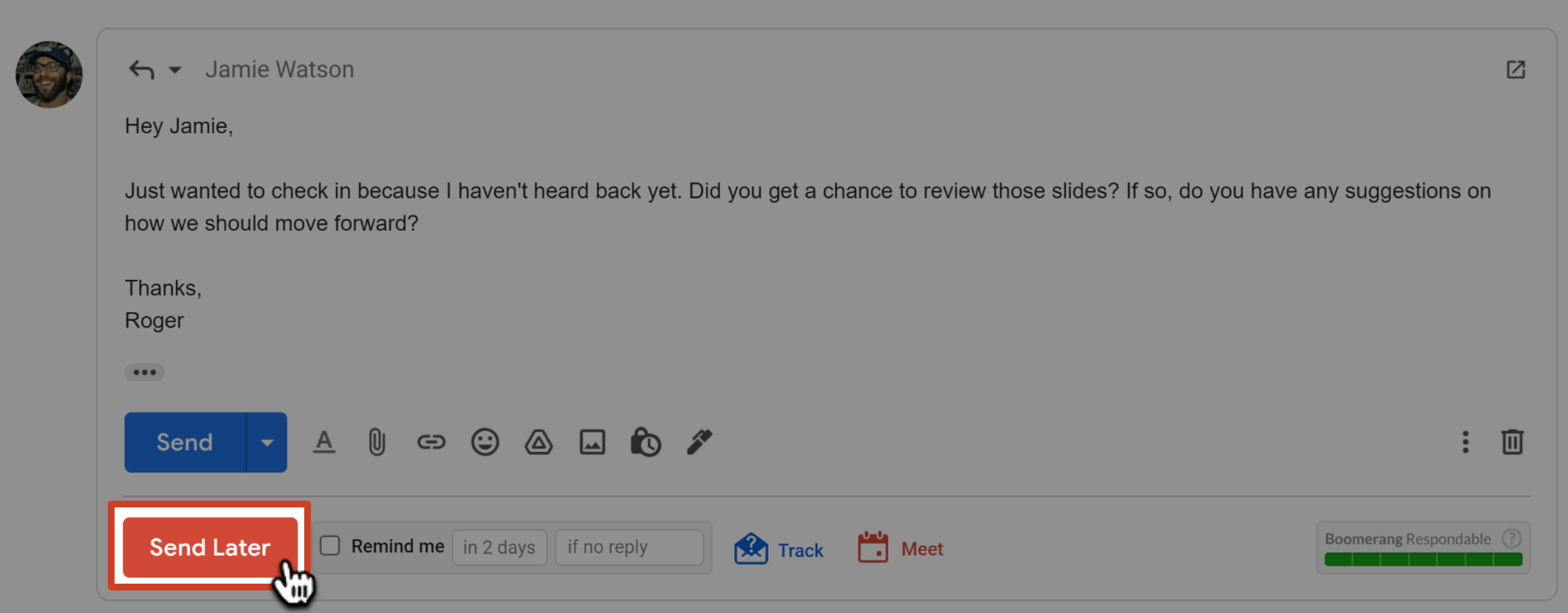
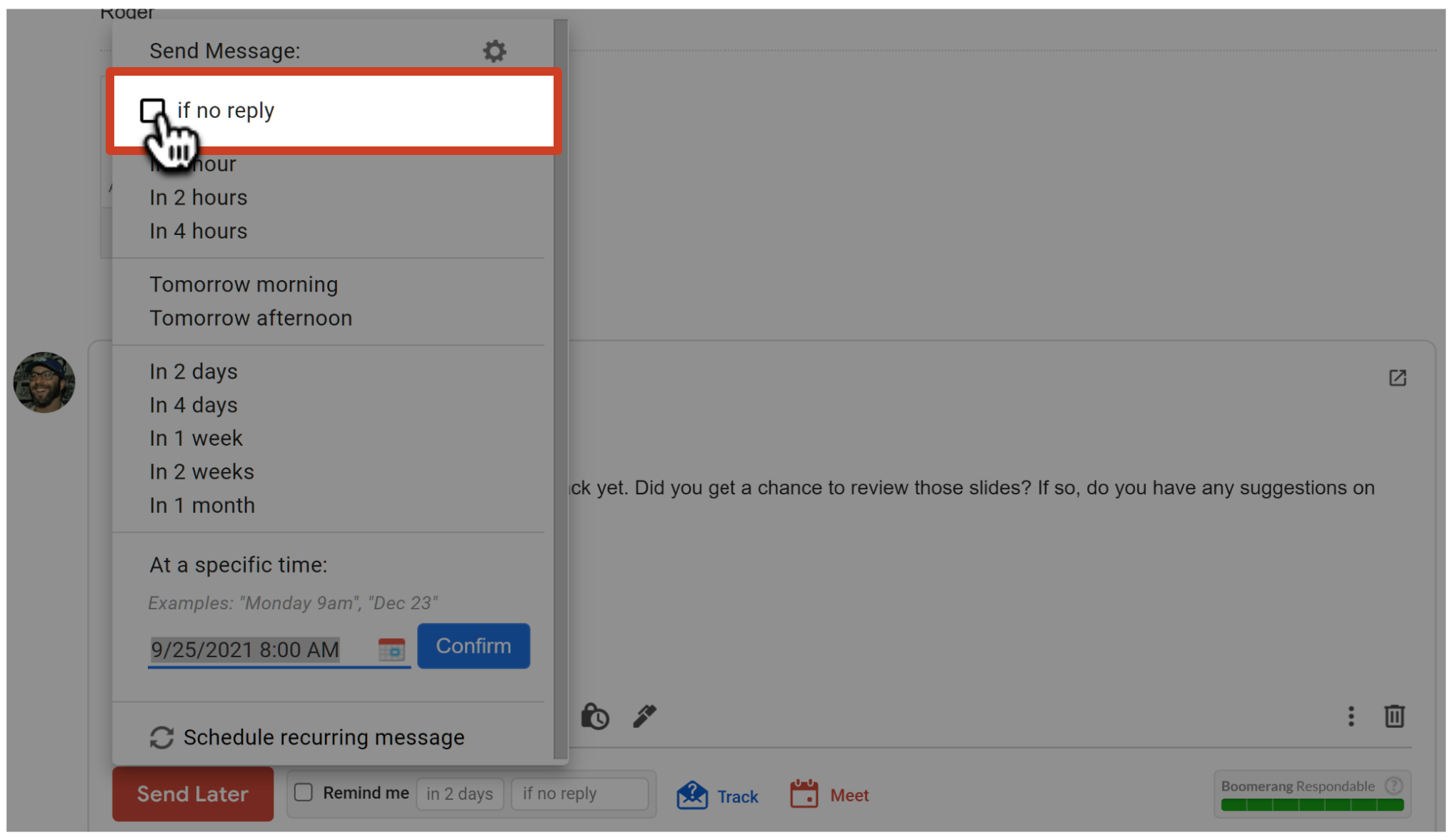
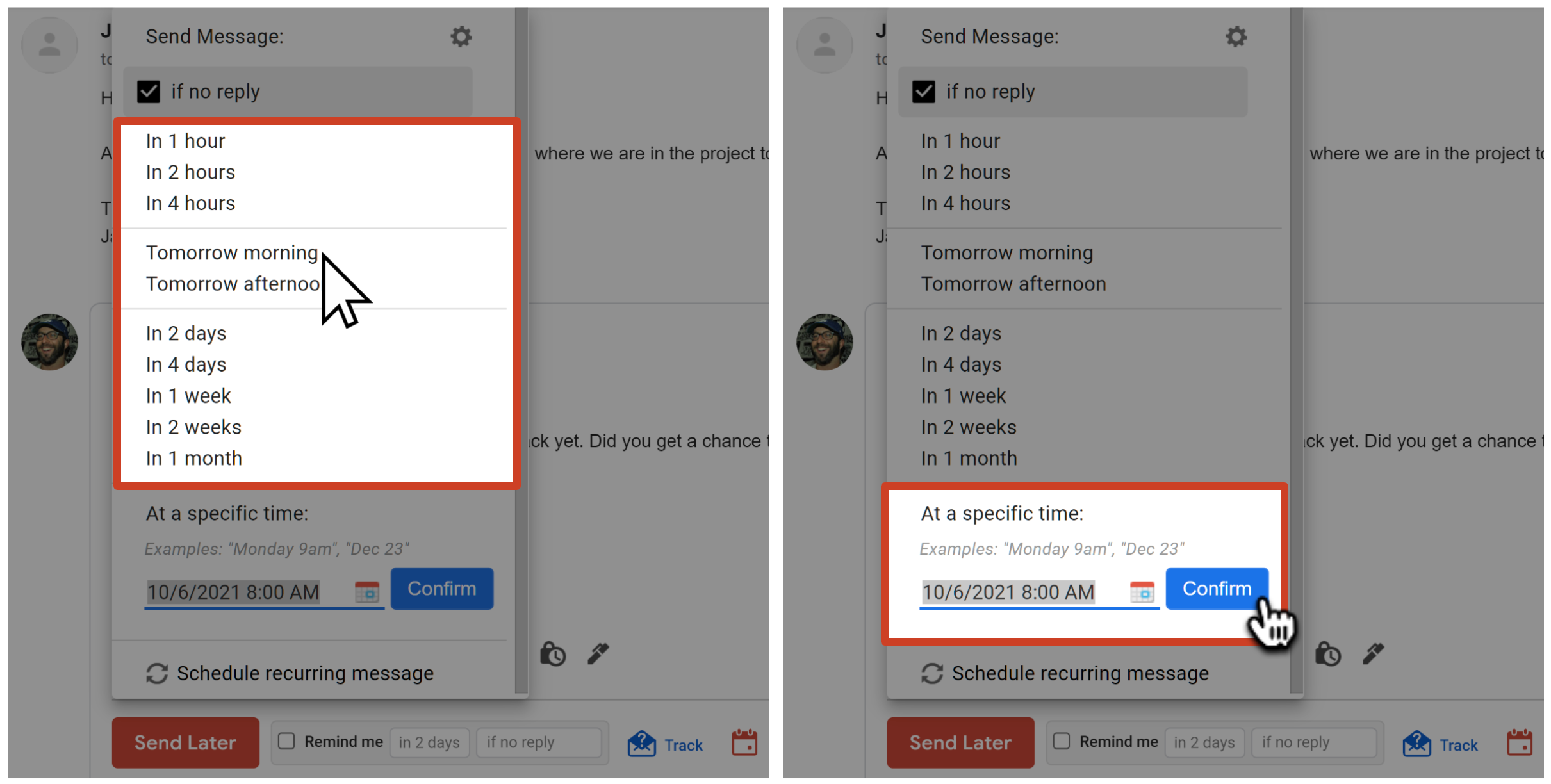
If the recipient replies
If the recipient replies to the email, you'll receive a message at the scheduled delivery time letting you know the message was cancelled and giving you the option to send, view, or edit the message. You can also find the email under the Cancelled sublabel of the Boomerang-Outbox.

If the recipient doesn't reply
If the recipient does not reply to the email, the message will be sent at the scheduled delivery time automatically, so you won't need to worry about being online or logged in to Gmail to send that follow-up email! You'll be able to find the email in your Sent folder with the time stamp of when it was delivered.
