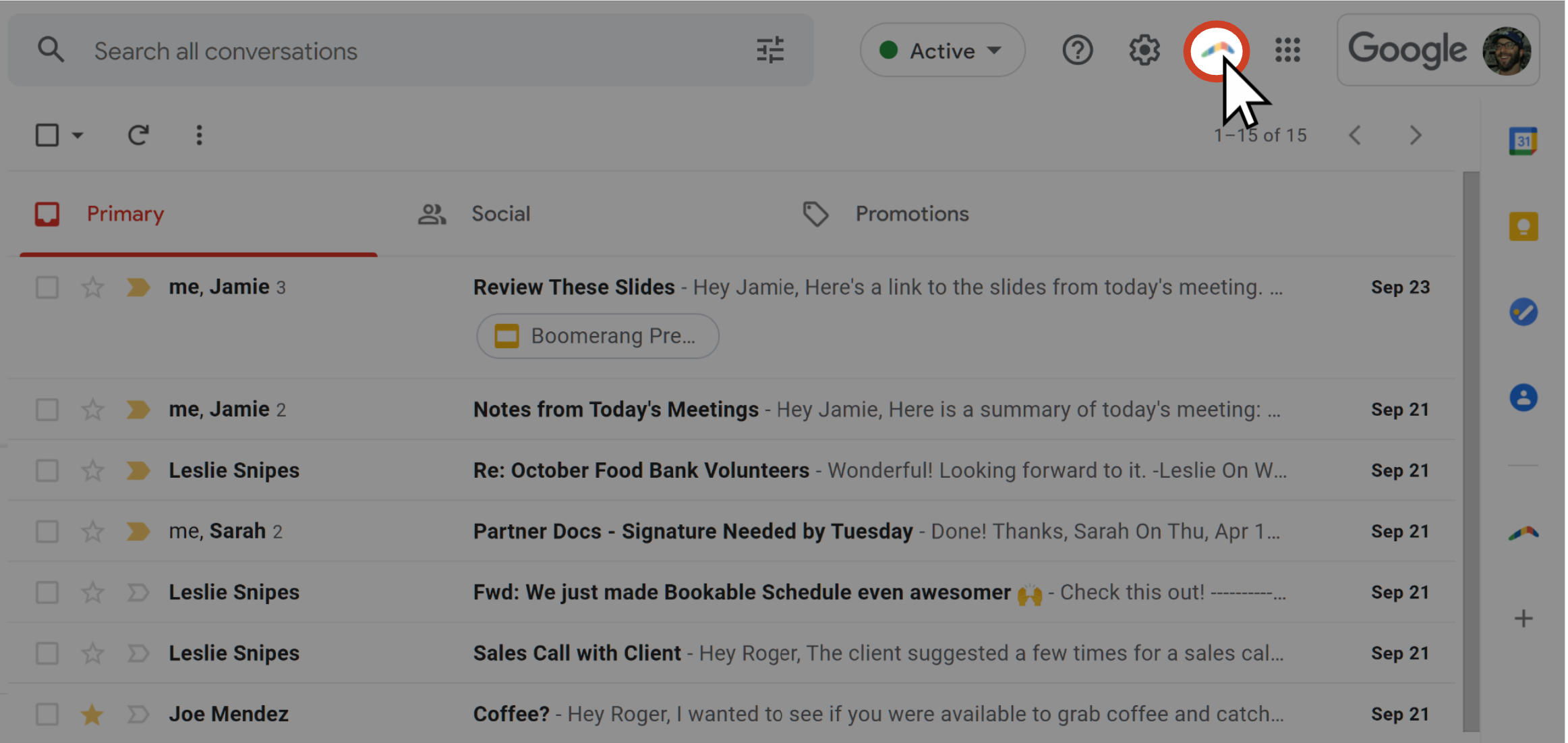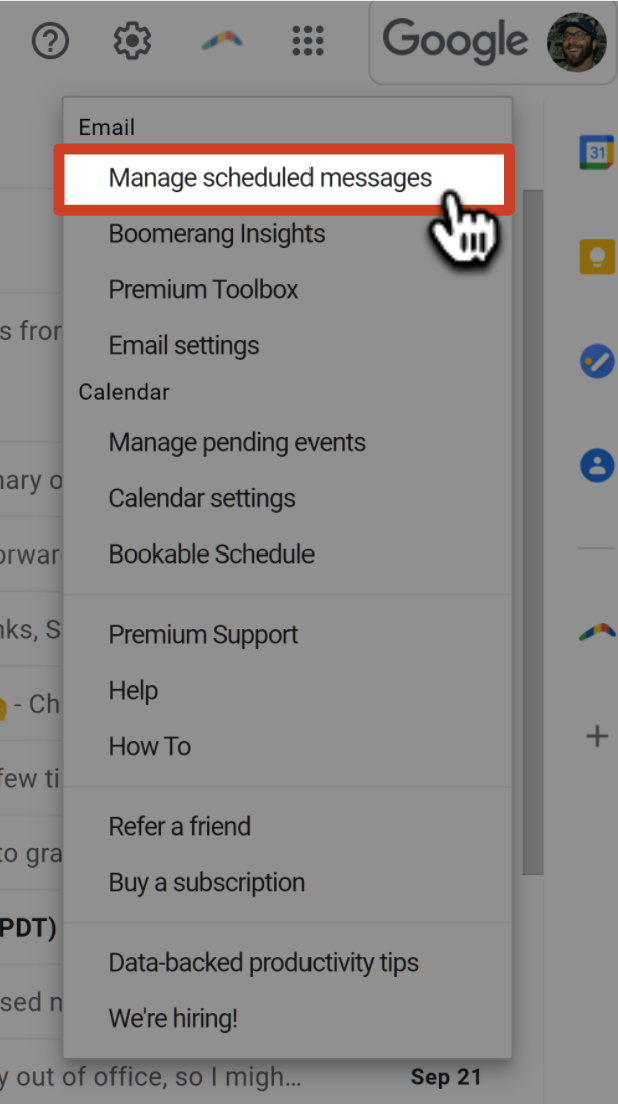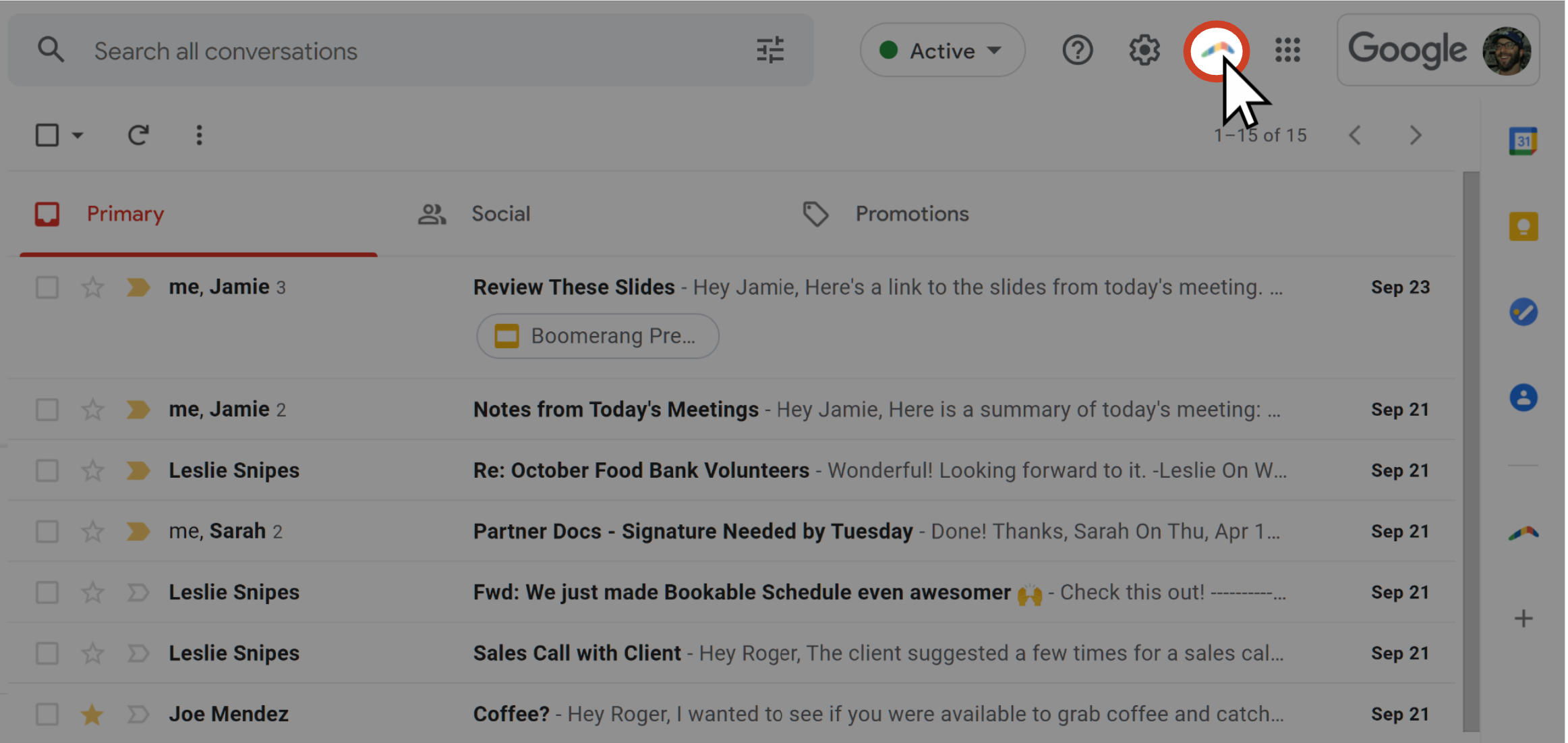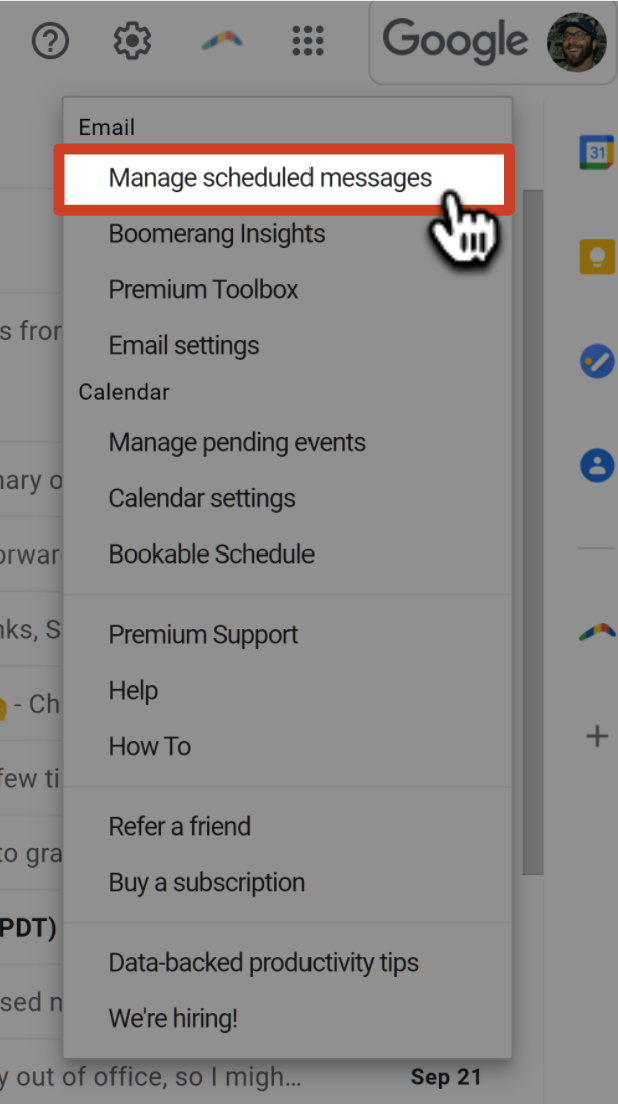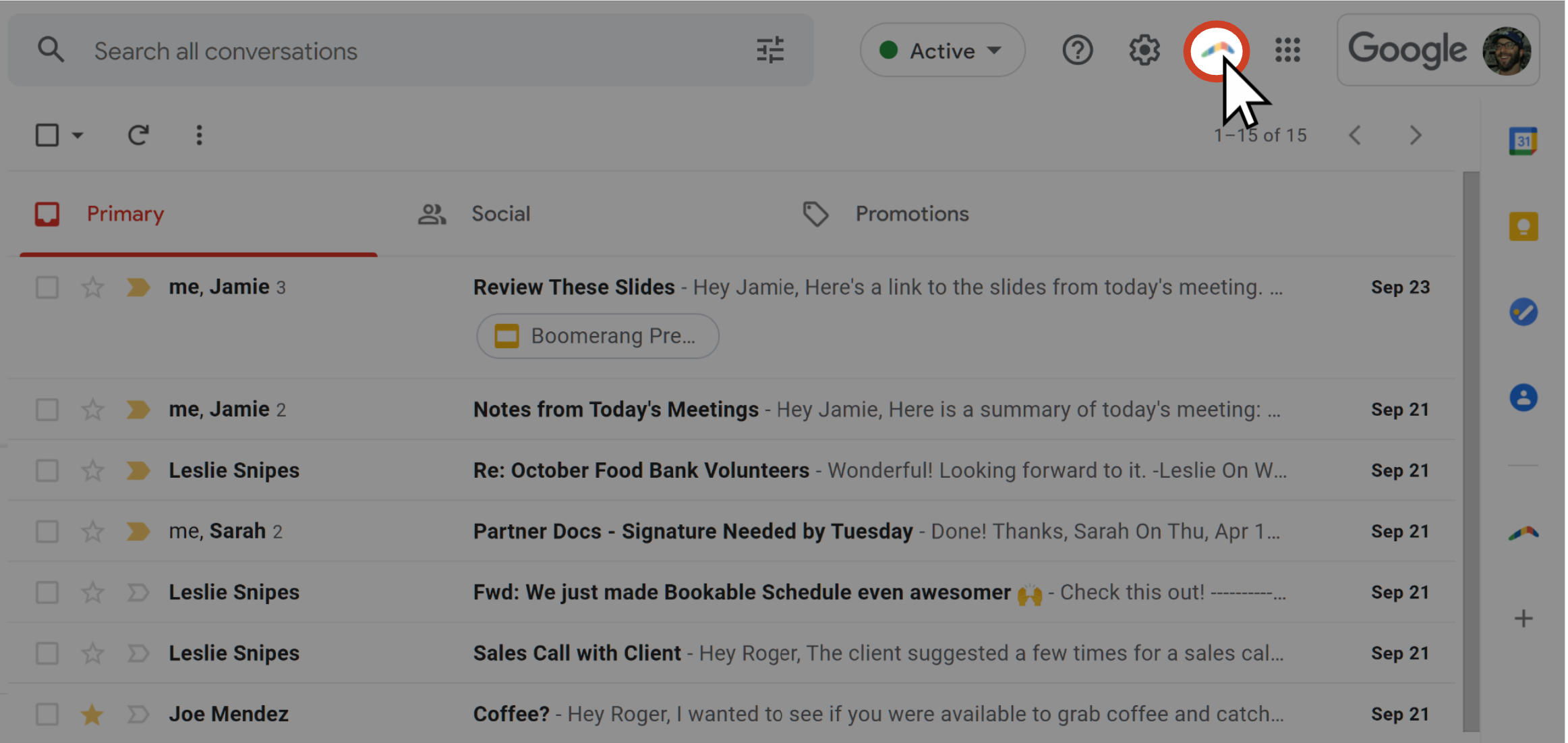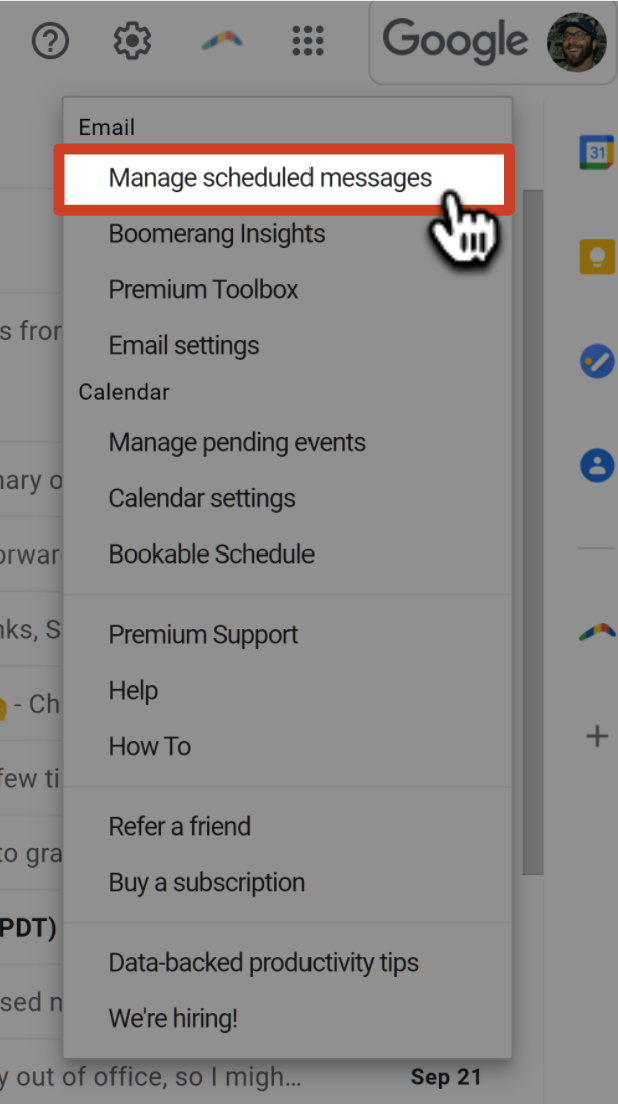How to reschedule, edit, or cancel a Recurring Message
After setting up a Recurring Message, you can edit, reschedule, or cancel it if you need to make any changes to the message or sending schedule.
In this article
- From the Boomerang manage page (recommended)
- From within Gmail
How to reschedule, edit, or cancel a Recurring Message from the Boomerang manage page
How to reschedule a Recurring Message
1
Open Gmail, and click the Boomerang icon in the top right corner of the page.
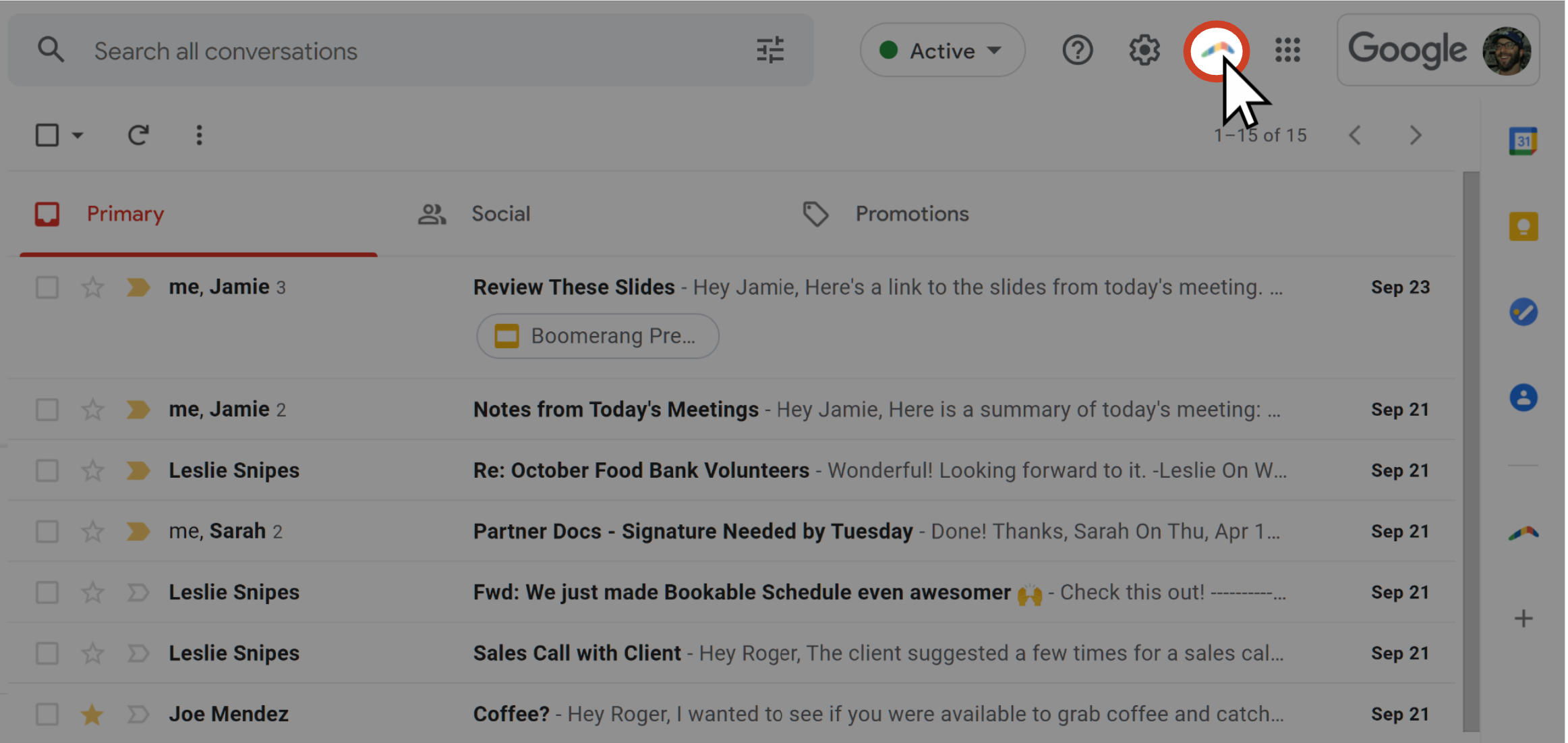 2
Click Manage scheduled messages from the dropdown menu.
2
Click Manage scheduled messages from the dropdown menu.
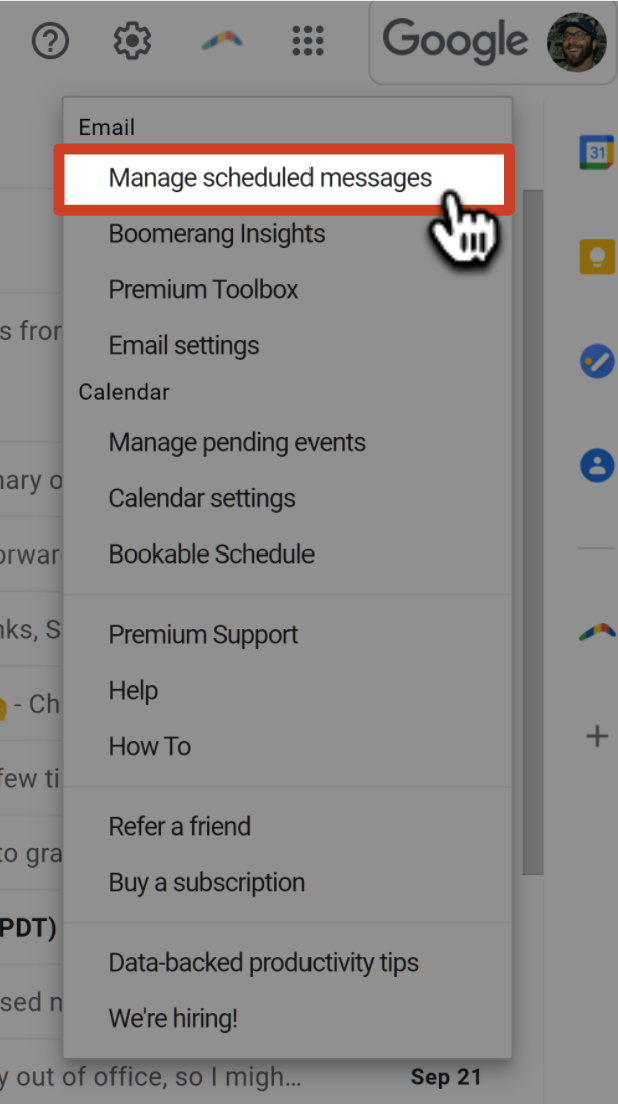 3
Navigate to the Recurring Messages tab.
3
Navigate to the Recurring Messages tab.
 4
Click on the message you want to reschedule.
4
Click on the message you want to reschedule.
 5
Click on the Reschedule button.
5
Click on the Reschedule button.
 6
Adjust the settings as needed in the pop-up dialog.
6
Adjust the settings as needed in the pop-up dialog.
 7
Click on the Schedule button.
7
Click on the Schedule button.
 8
Your changes will be reflected on the manage page after.
8
Your changes will be reflected on the manage page after.

How to edit a Recurring Message
1
Open Gmail, and click the Boomerang icon in the top right corner of the page.
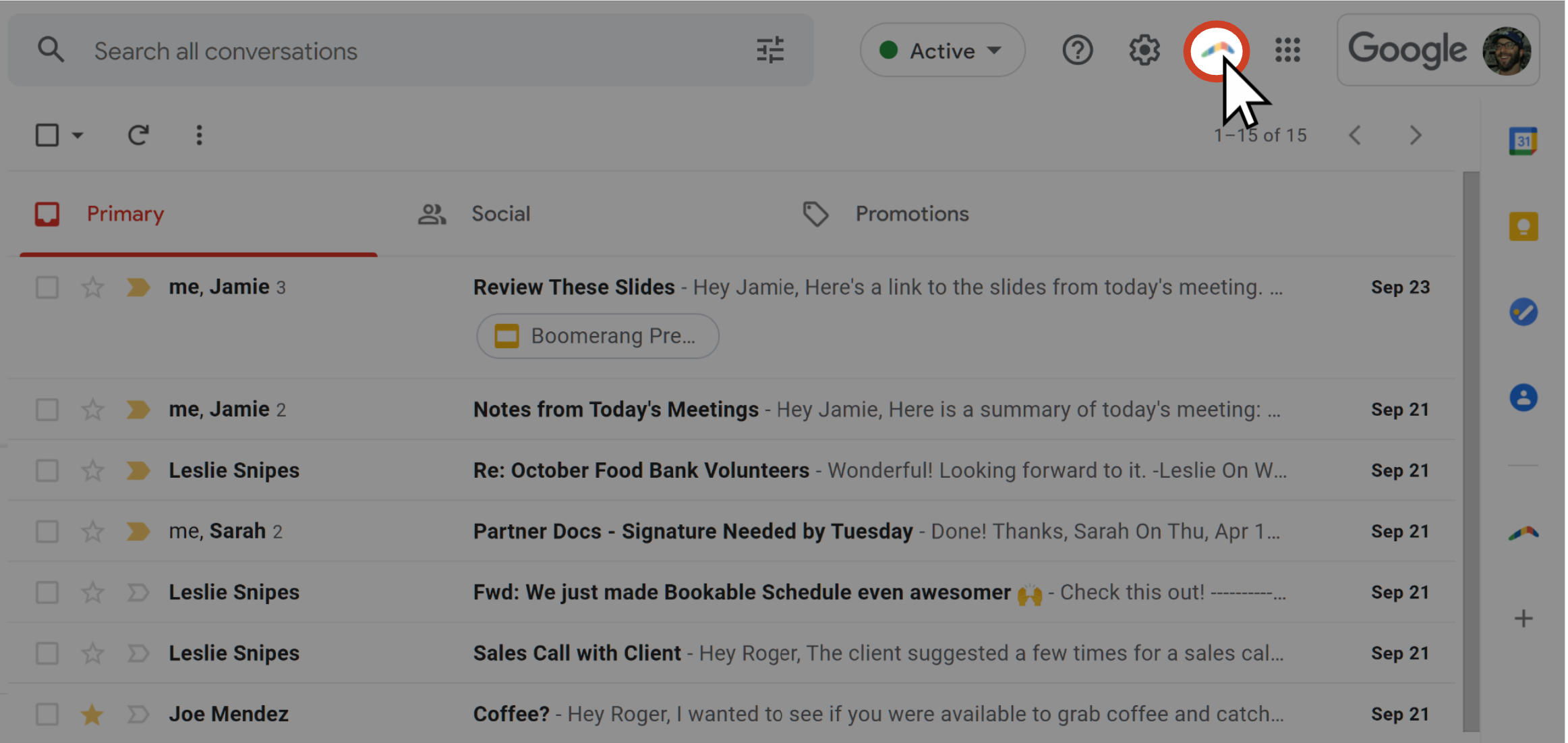 2
Click Manage scheduled messages from the dropdown menu.
2
Click Manage scheduled messages from the dropdown menu.
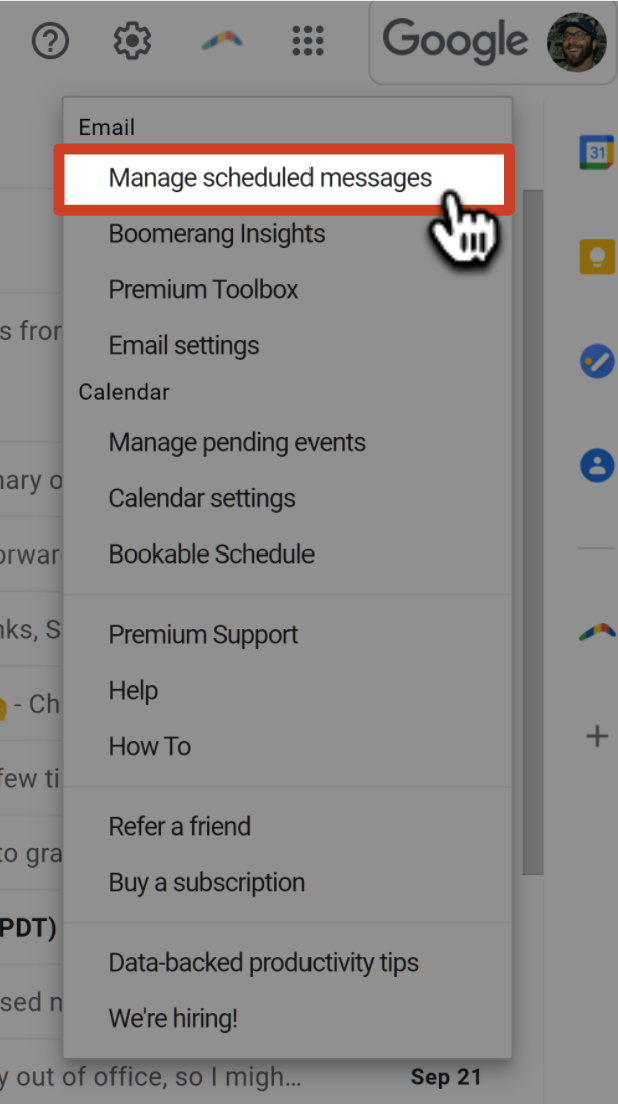 3
Navigate to the Recurring Messages tab.
3
Navigate to the Recurring Messages tab.
 4
Click on the message you want to edit.
4
Click on the message you want to edit.
 5
Click on the Edit button.
5
Click on the Edit button.
 6
In the compose area, edit your message as desired.
6
In the compose area, edit your message as desired.
 7
Click on the Save Message button. Your message has been saved and you will be returned to the Manage Page.
7
Click on the Save Message button. Your message has been saved and you will be returned to the Manage Page.

How to cancel a Recurring Message
1
Open Gmail, and click the Boomerang icon in the top right corner of the page.
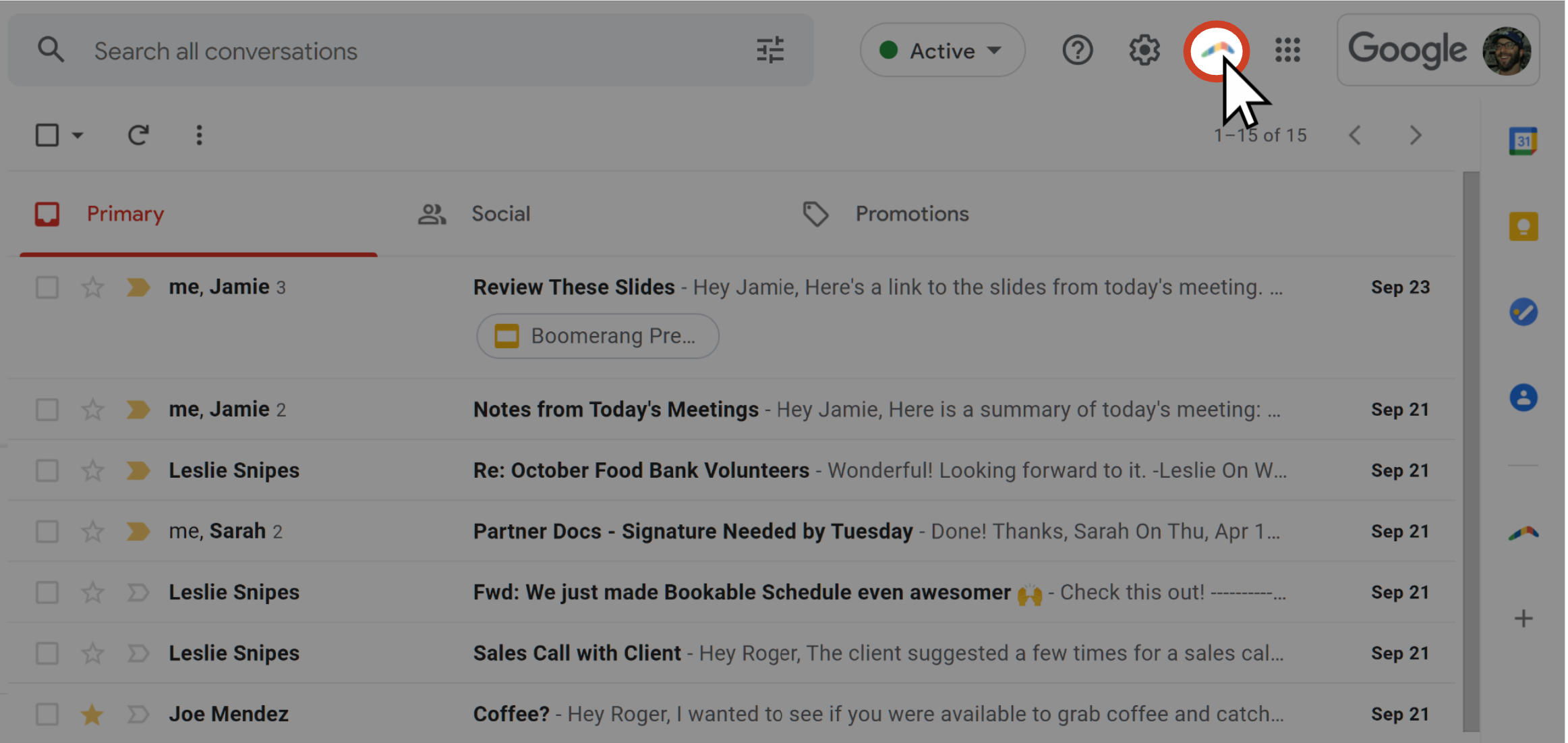 2
Click Manage scheduled messages from the dropdown menu.
2
Click Manage scheduled messages from the dropdown menu.
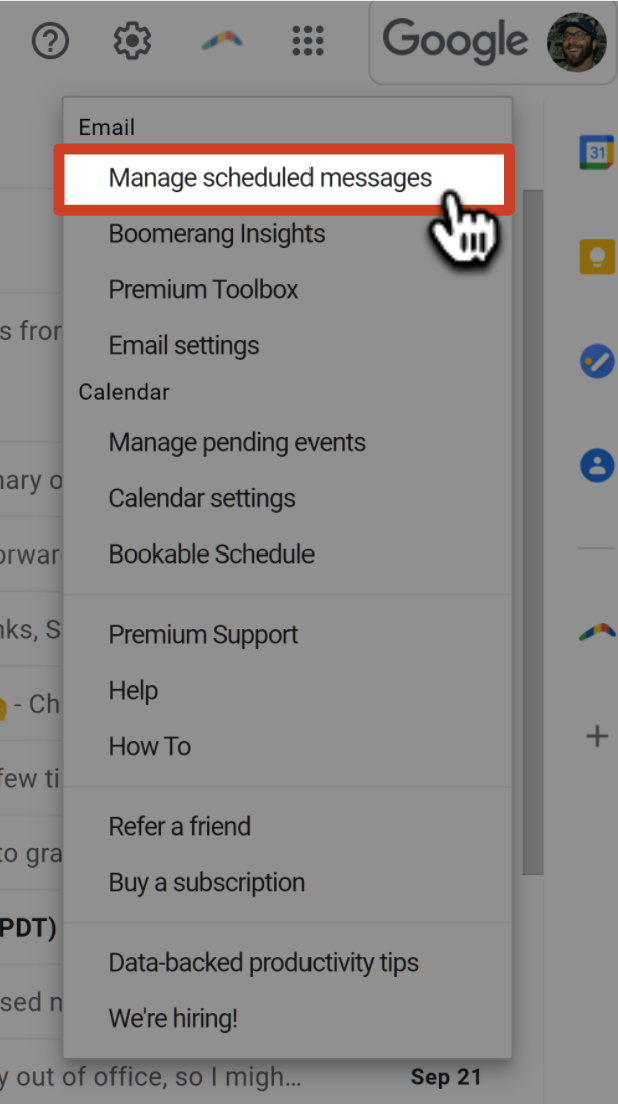 3
Navigate to the Recurring Messages tab.
3
Navigate to the Recurring Messages tab.
 4
Click on the message you want to cancel.
4
Click on the message you want to cancel.
 5
Click on the Cancel button. This message will no longer be sent and can be found in your Drafts folder if needed.
5
Click on the Cancel button. This message will no longer be sent and can be found in your Drafts folder if needed.

How to reschedule, edit, or cancel a Recurring Message from within Gmail
How to reschedule a Recurring Message
1
Navigate to the Boomerang-Outbox folder.
2
Click on the email you want to reschedule.
3
Click on the Reschedule button.
4
Adjust the settings as needed.
5
Click on the Schedule button. Your message will be sent on the updated schedule.
How to skip the next occurrence of a Recurring Message
1
Navigate to the Boomerang-Outbox folder.

2
Click on the email you want to skip the next delivery for.

3
Click on the Skip Next button. The "Next Scheduled" date will be updated to the following send date.
How to edit a Recurring Message
1
Navigate to the Boomerang-Outbox folder.

2
Click on the email you want to edit.

3
Click on the Edit Message button.
4
In the compose area, edit your message as desired.
5
Click on the Save Message button.
How to cancel a Recurring Message
1
Navigate to the Boomerang-Outbox folder.

2
Click on the email you want to cancel.

3
Click on the Stop Sending button.