How to view, reschedule, or cancel a Boomeranged message
After Boomeranging a messaging, you can reschedule, cancel, or return it immediately if you find that your needs change.
In this article
From the Boomerang manage page (recommended)
- How to reschedule a Boomeranged message
- How to cancel a Boomeranged message
- How to return a Boomeranged message immediately
From within Gmail
- How to reschedule a Boomeranged message
- How to cancel a Boomeranged message
- How to return a Boomeranged message immediately
How to reschedule, cancel, or return a Boomeranged message from the manage page
How to reschedule a Boomeranged message
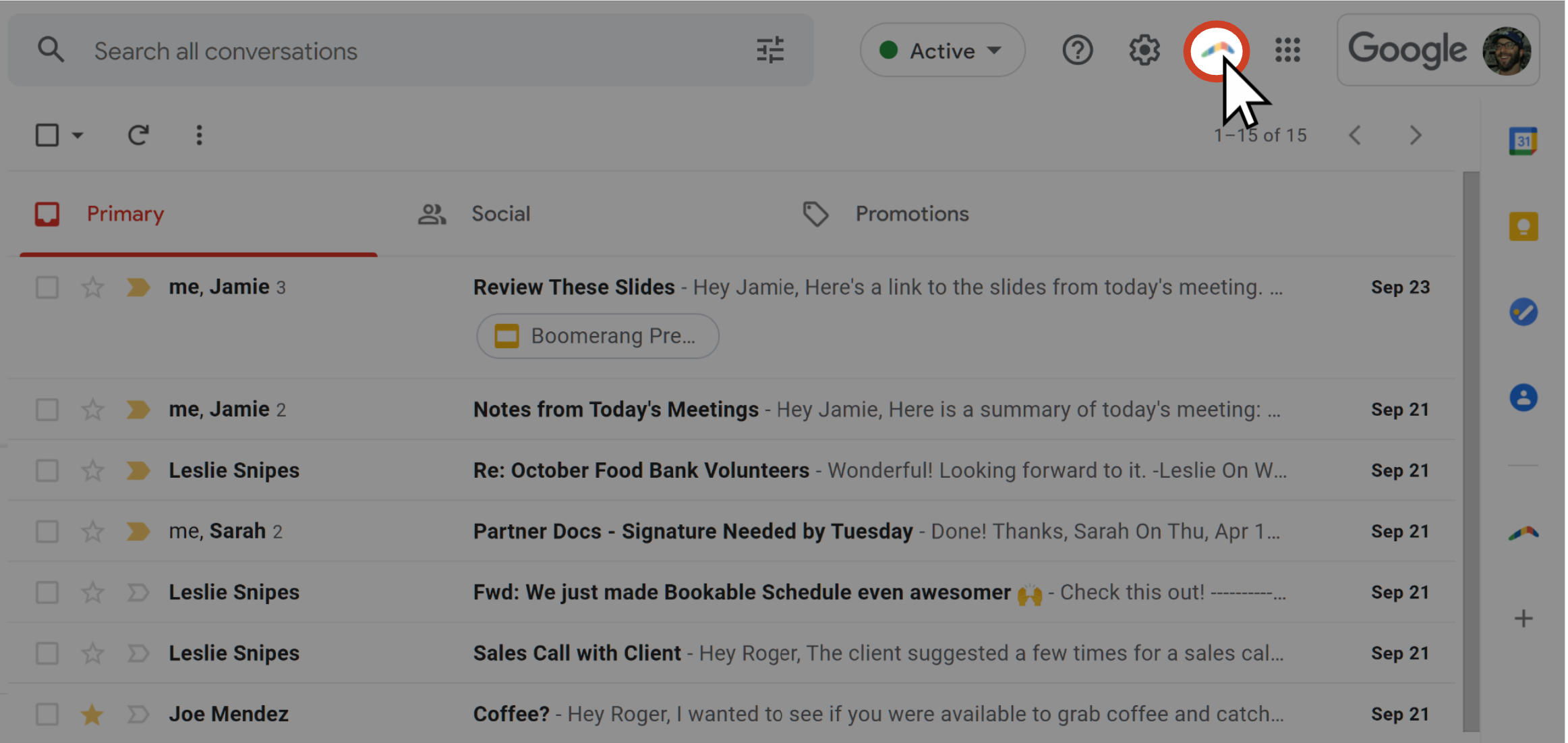
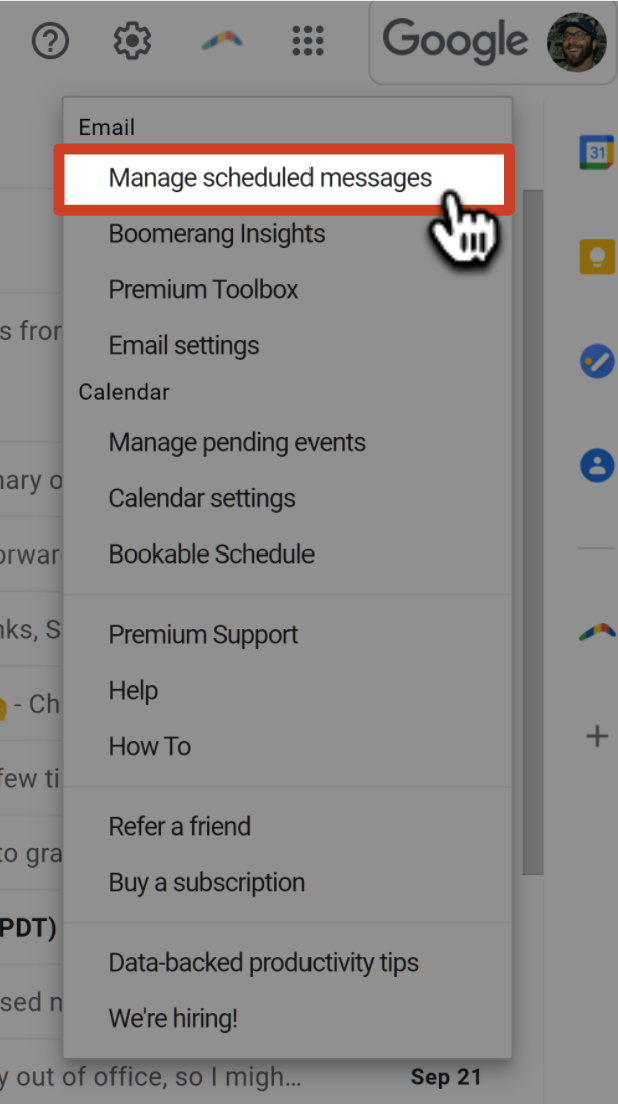





How to cancel a Boomeranged message
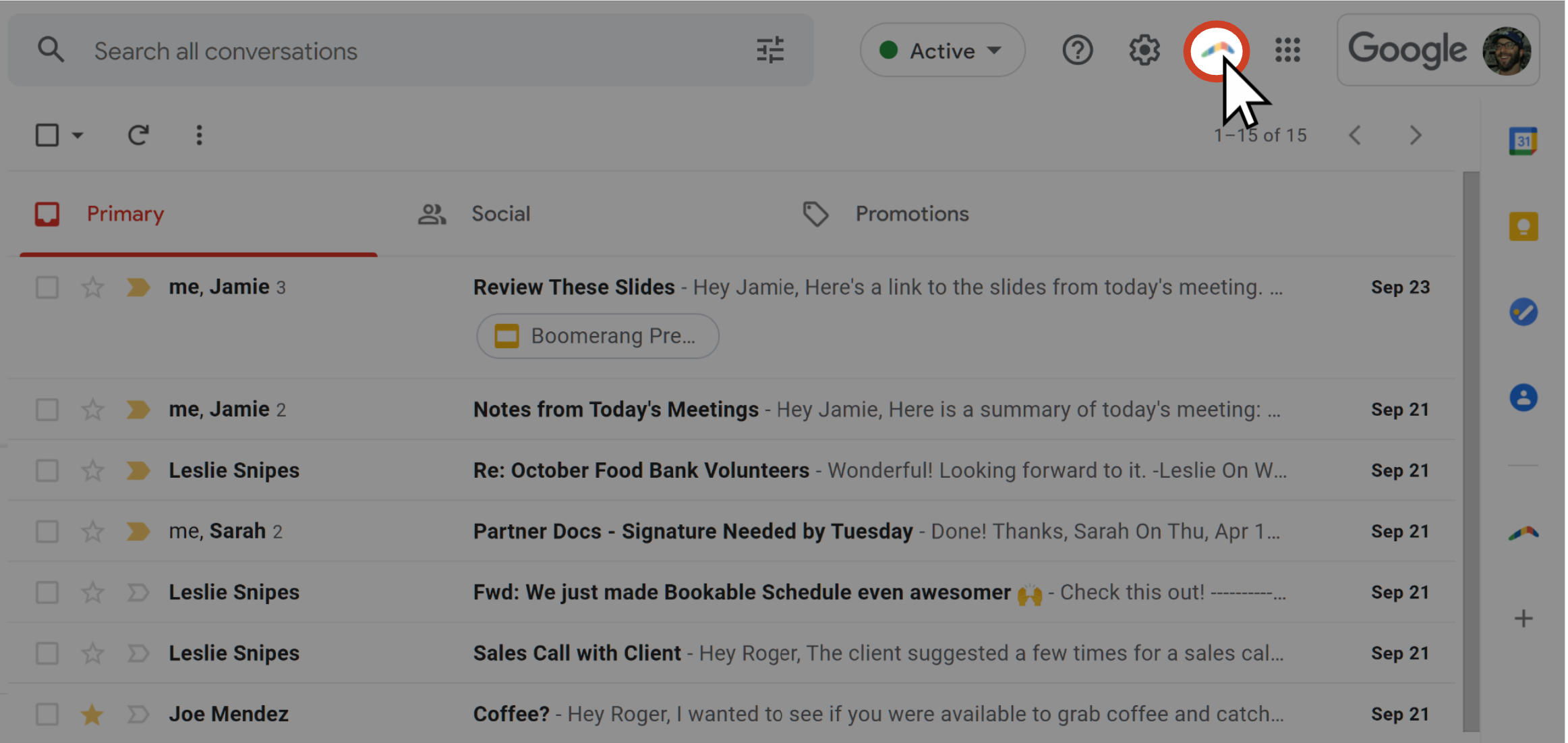
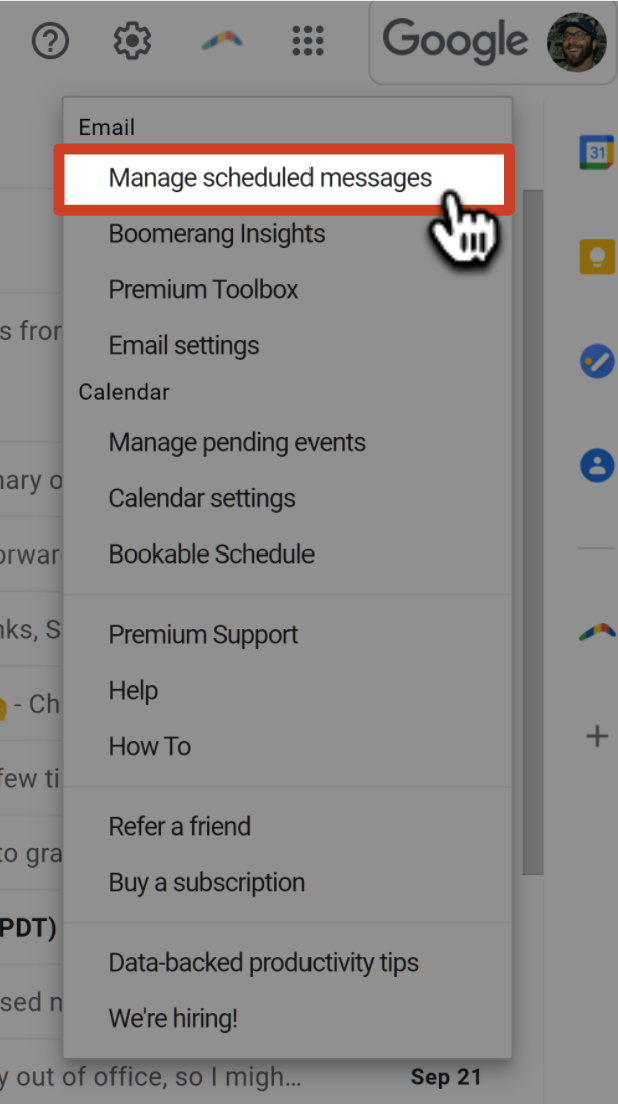

Locate and select the previously scheduled message that you would like to cancel.


The previously Boomeranged message has been canceled and will no longer return to your inbox. Any canceled messages can be found in the All Messages folder if needed.
How to return a Boomeranged message immediately
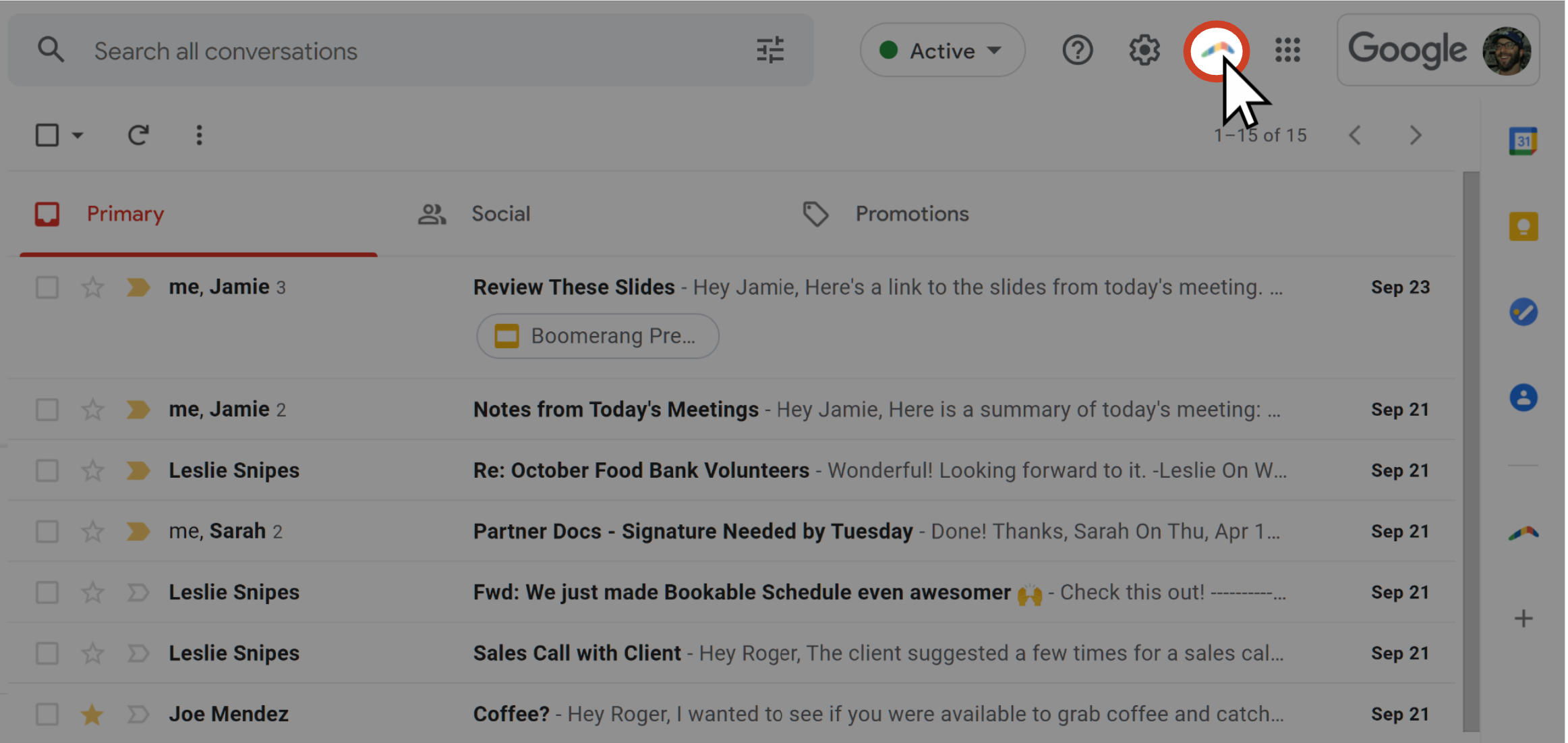
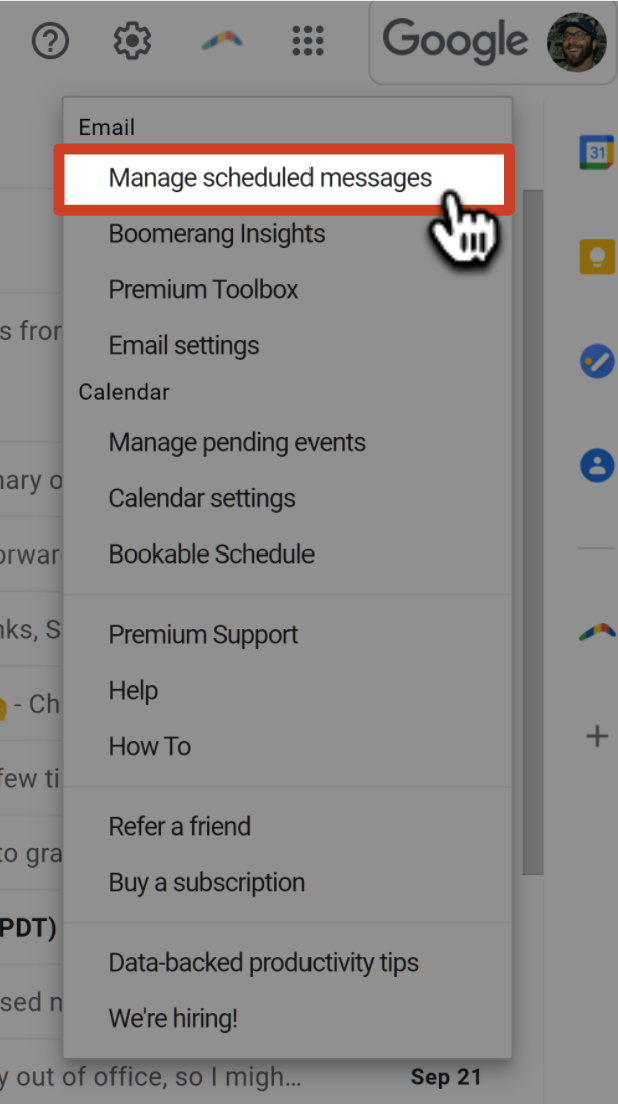


Click the Return Now button.

The message will be returned to your inbox immediately.

How to reschedule, cancel, or return a Boomeranged message from Gmail
How to reschedule a Boomeranged message

Click on the email you want to reschedule.




How to cancel a Boomeranged message
In Gmail, navigate to the Boomerang folder.


In the Boomerang details section above the email, click on the Don't Return button.

The Boomeranged message has been canceled and will no longer return to your inbox. Any canceled messages can be found in the All Messages folder if needed.
How to return a Boomeranged message immediately

Click on the email you want to return to your inbox.


