How to use and track Read Receipts
Boomerang's Read Receipts feature offers valuable open and link click tracking data while respecting the privacy of the recipient.
In this article:
How to enable Read Receipts and Click Tracking
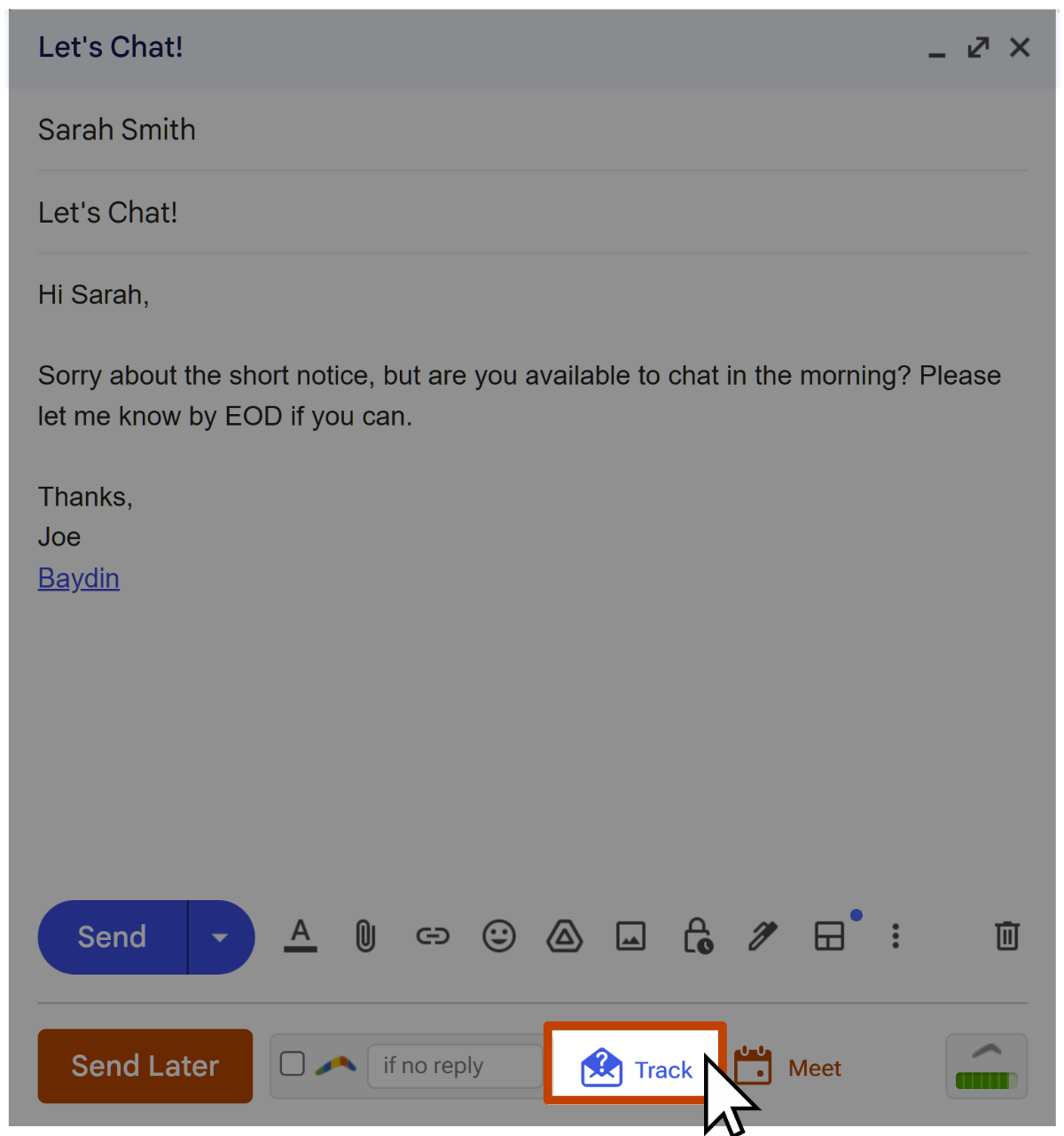
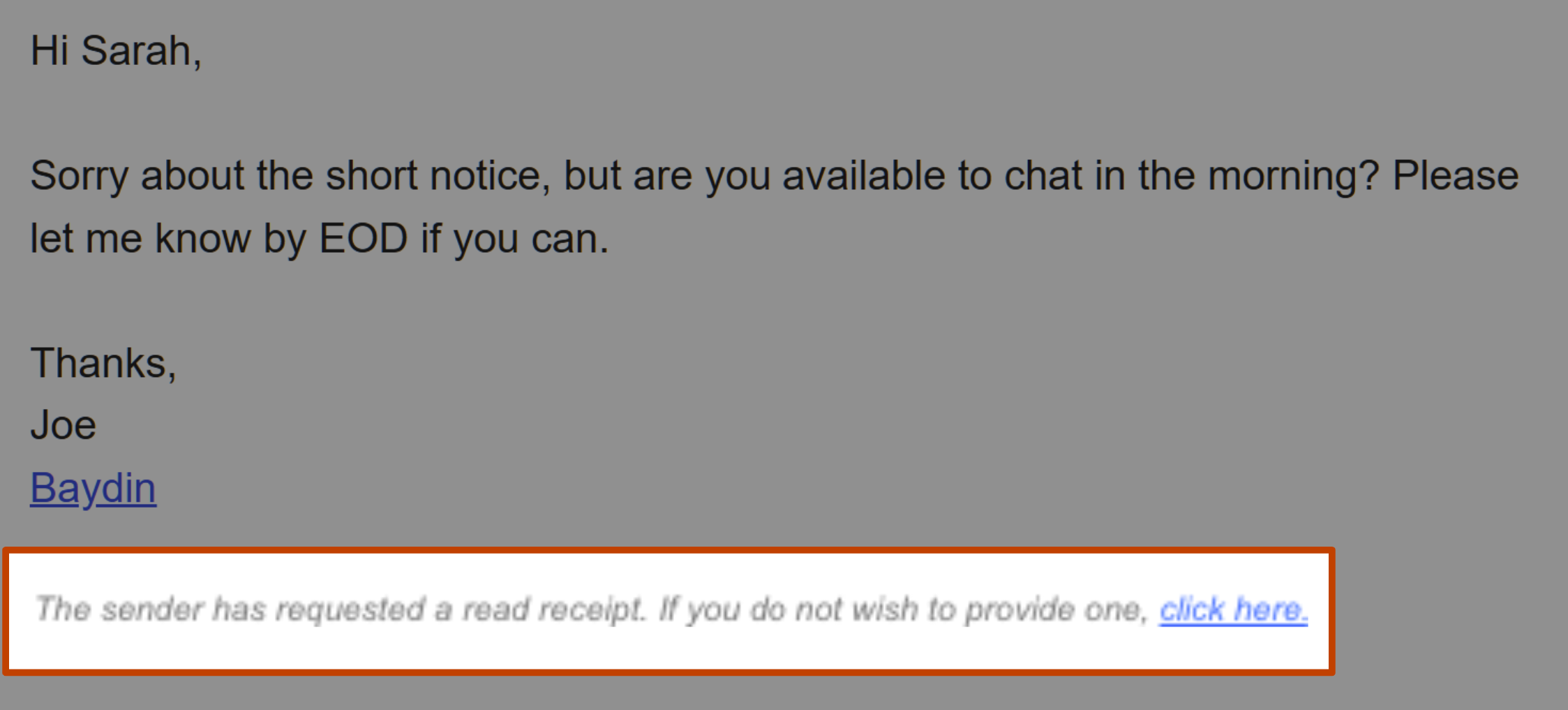
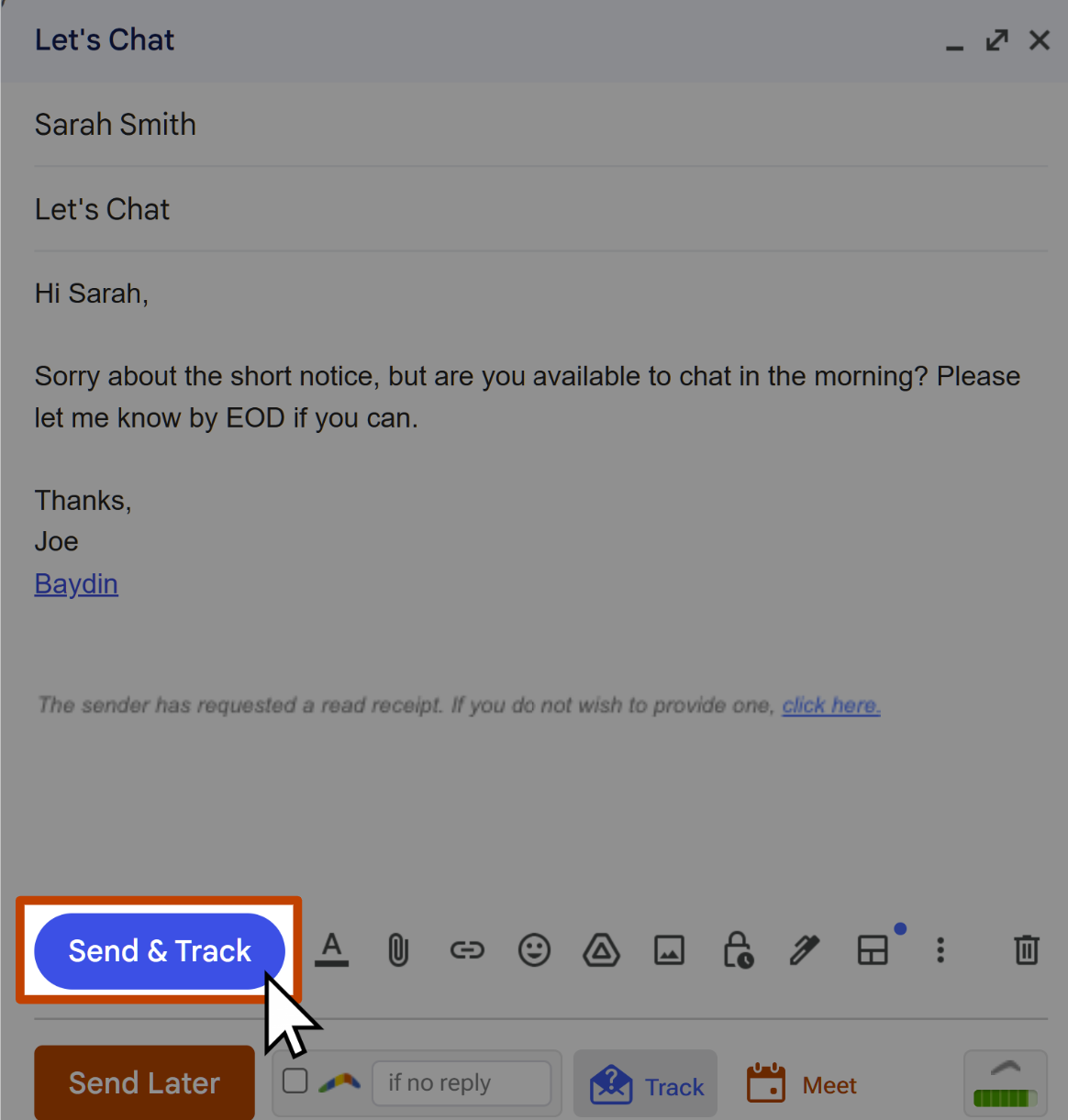
How to see the results of tracked messages
On the Boomerang manage page
In addition to the email notification, you can check more detailed results of all tracked messages from the Boomerang manage page:
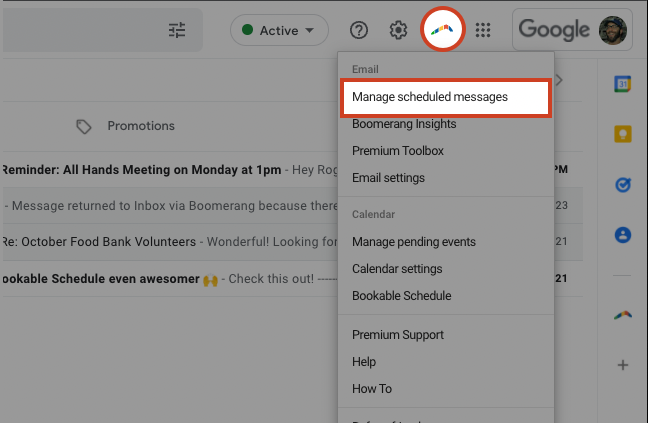
 If you no longer need to track a message, you can hide it from the list by clicking on the checkbox next to it, then clicking the Hide From This List button at the top.
If you no longer need to track a message, you can hide it from the list by clicking on the checkbox next to it, then clicking the Hide From This List button at the top.

From Gmail
You can also view the results of a particular tracked message by locating it in your Sent folder:

- White Envelope: Unopened.
- White Pointer: No link clicks.
- Blue Envelope: 1+ opens.
- Green Pointer: 1+ link clicks.
For more detailed results, such as the number of opens/clicks and timestamps, open the email and click View Details:
