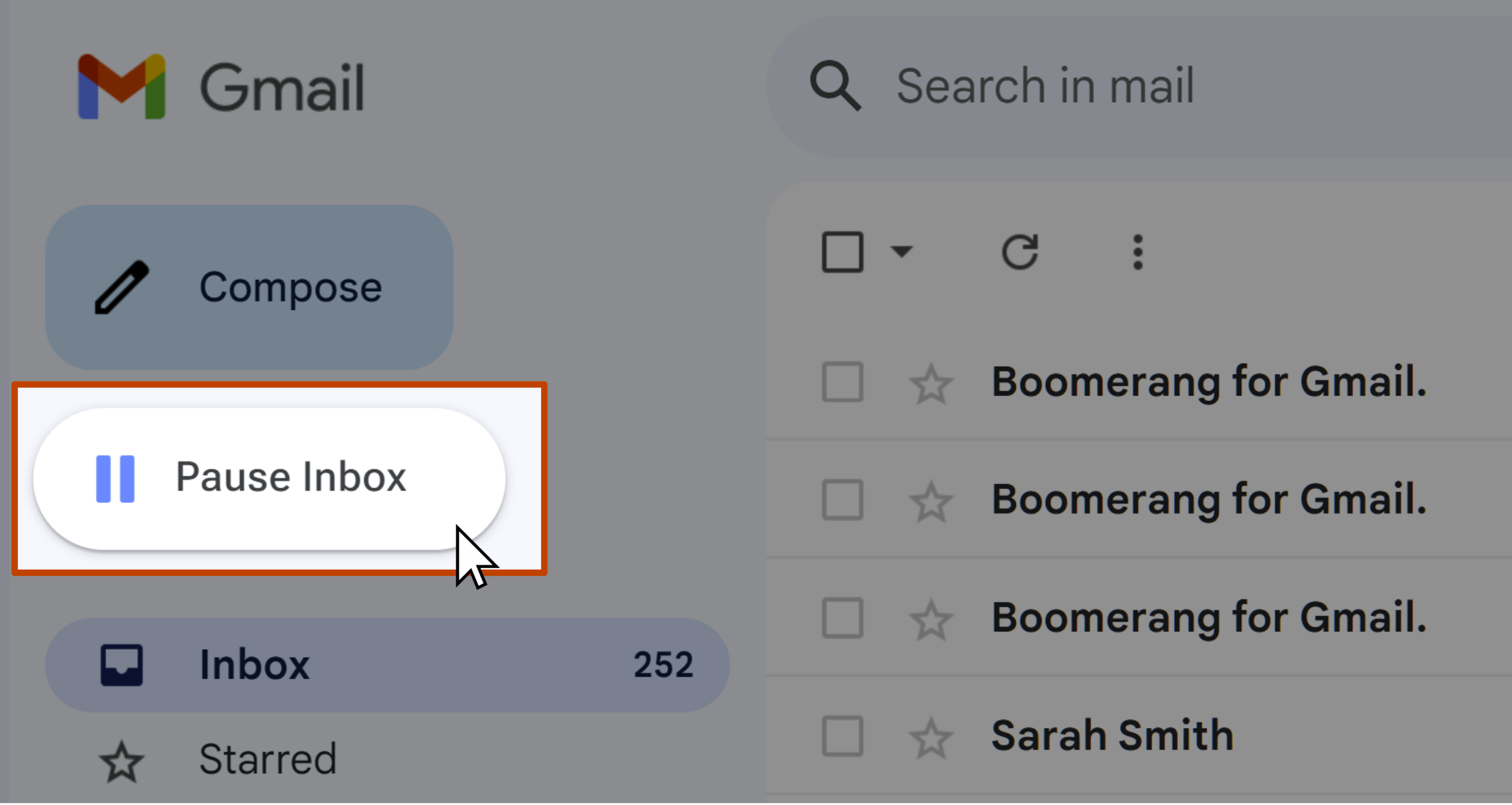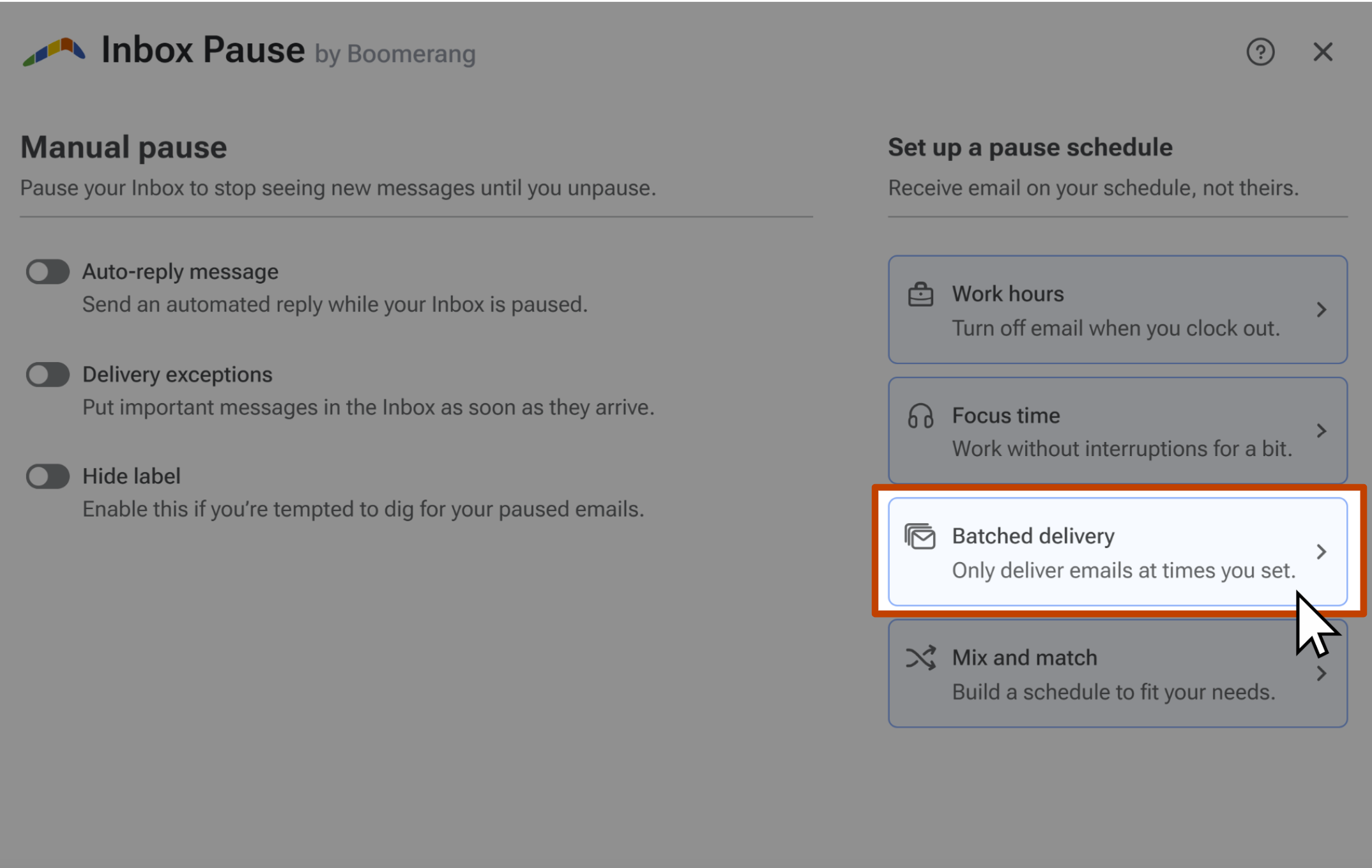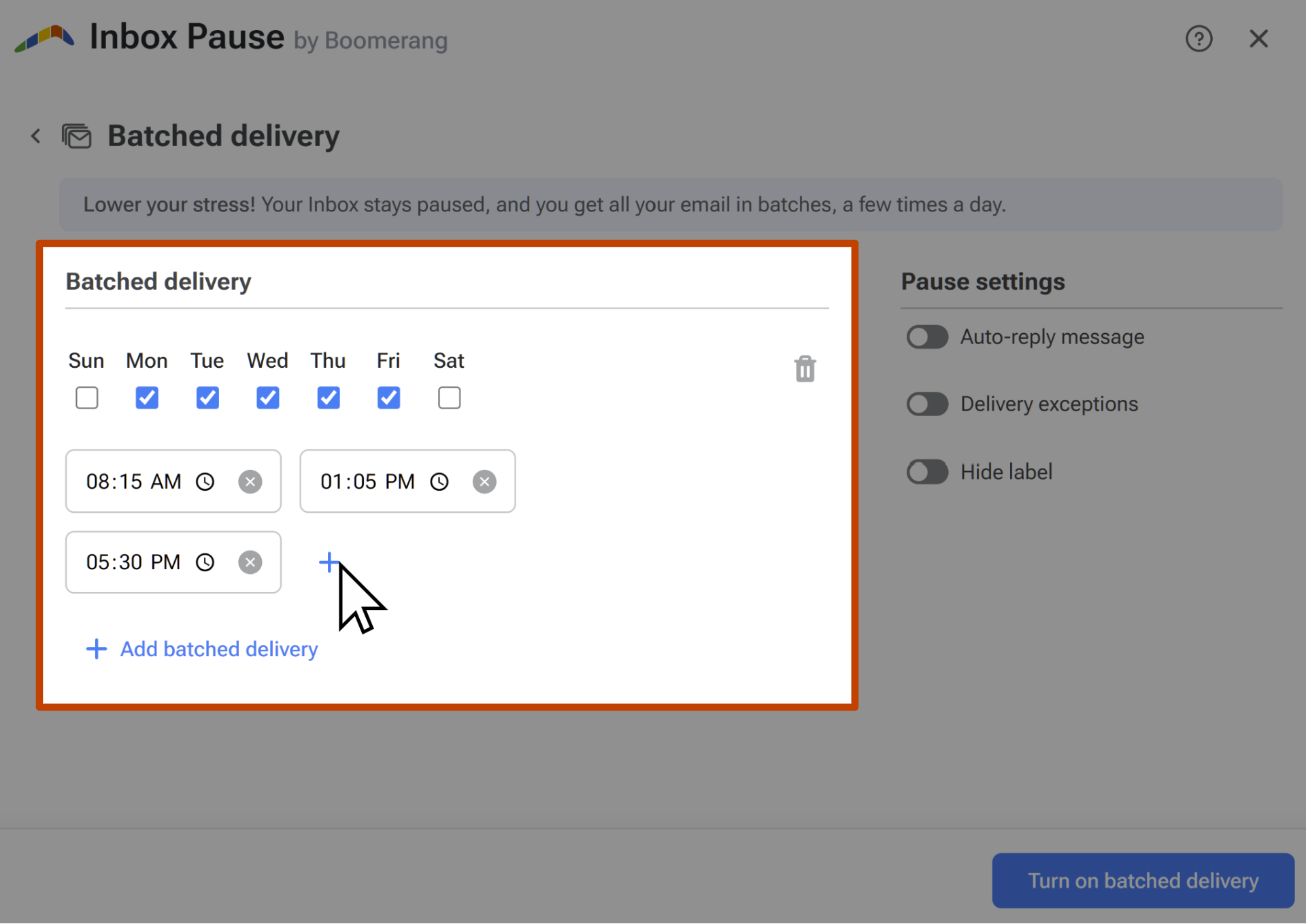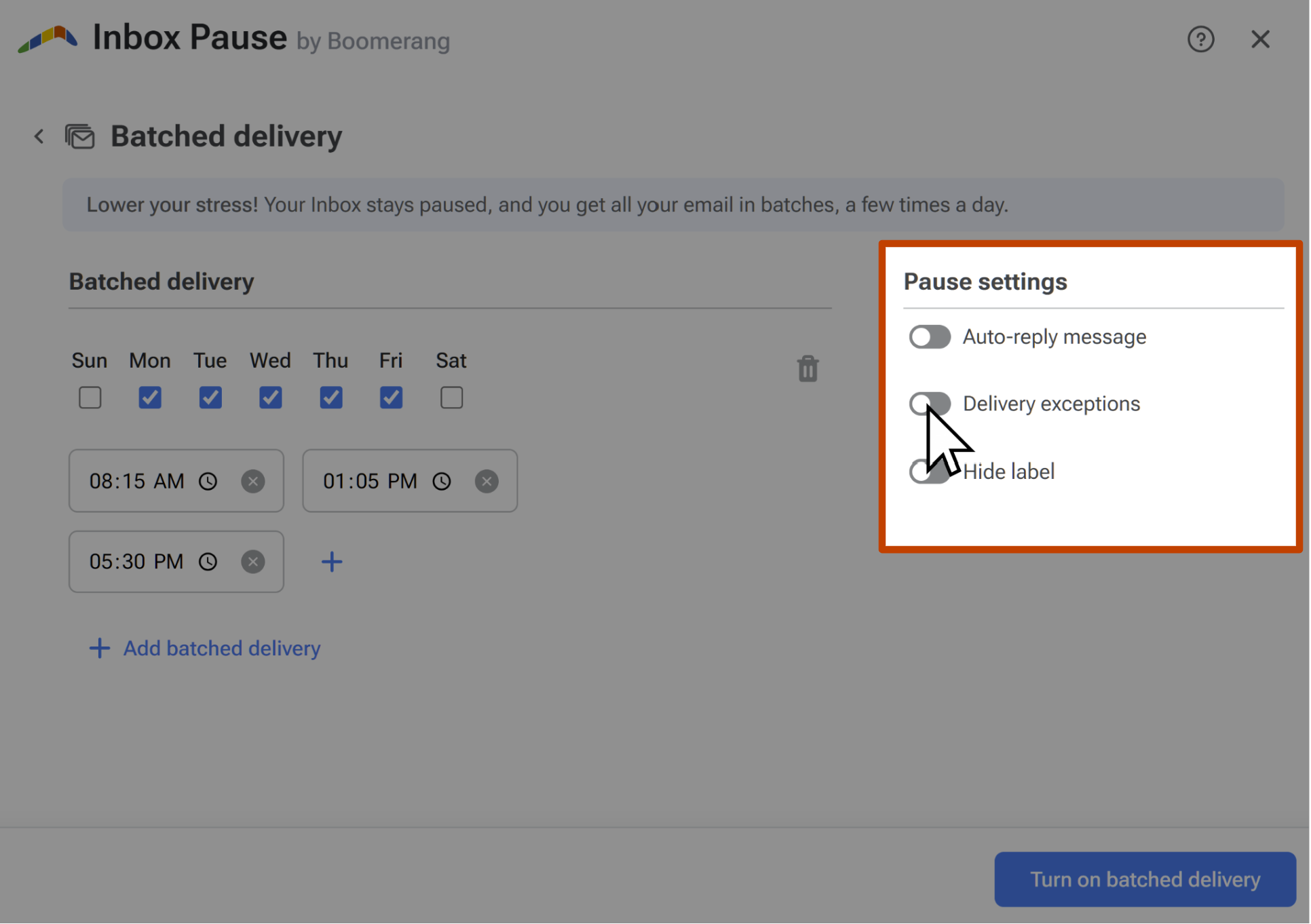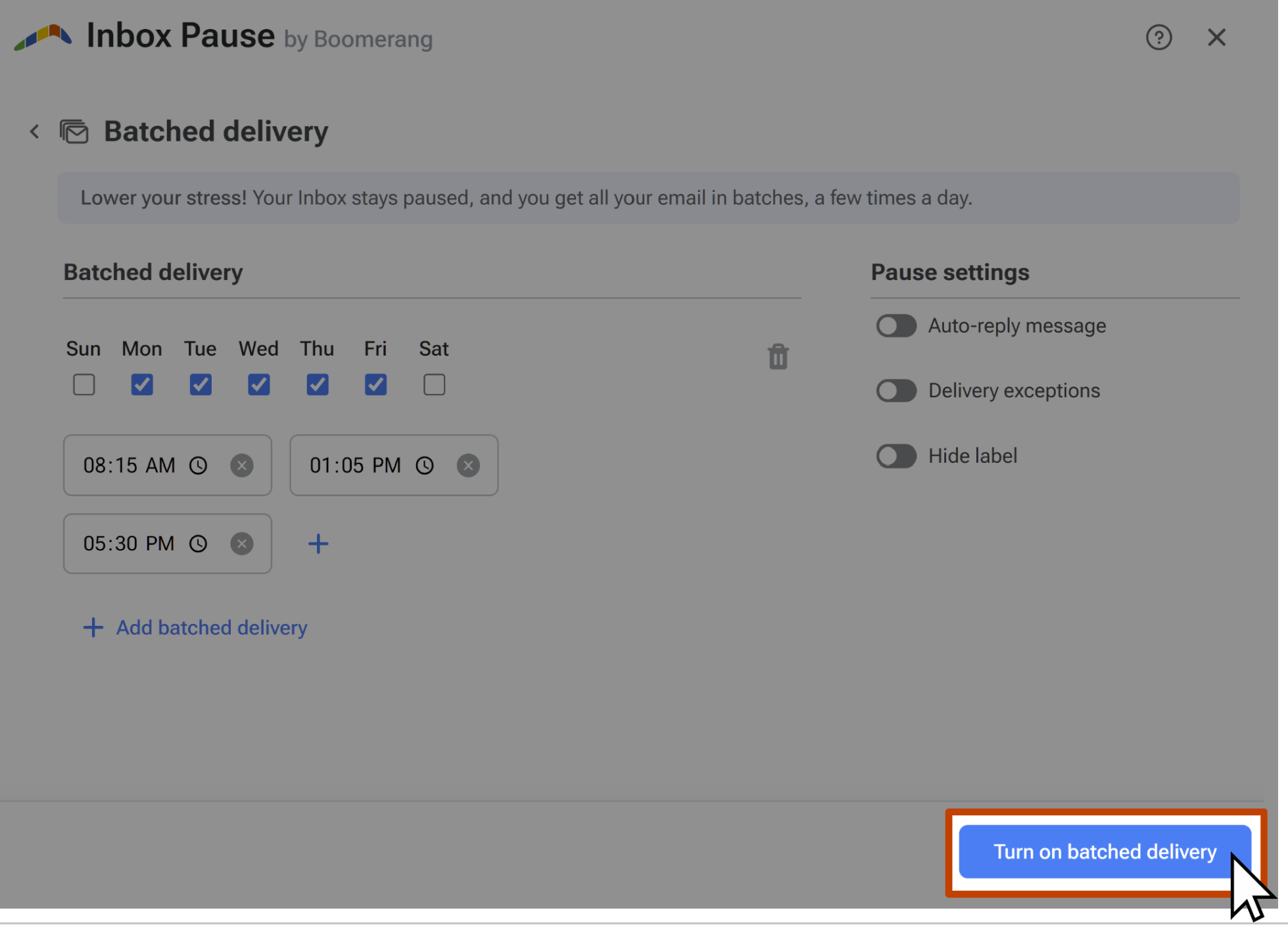How to batch email notifications at specific times per day with Inbox Pause
New research shows that turning off email notifications and checking email three or four times a day can help you feel less stressed and get more done–while still responding to messages just as quickly. Sounds great – and easy, right? But in practice, it isn’t easy at all. A lot of work touches email, so it’s easy to get sidetracked in your Inbox when you’re trying to get something else done. You can set up a Batched Delivery schedule to unpause your inbox at certain times throughout the day, and rewire your brain not to expect new emails 24/7. You can even whitelist certain email addresses, domains, and words if you want more important emails to get through while paused.
Inbox Pause Schedules are a Pro Subscription plan feature. You can upgrade to a Pro Subscription plan here.
How to batch email notifications at specific times per day