Using Read Receipts with Multiple Recipients
Boomerang's Read Receipts feature offers valuable open and link click tracking data while respecting the privacy of the recipient. Now, you can see individualized open and tracking information when emailing multiple recipients.
In this article:
How to enable Read Receipts and Click Tracking for Multiple Recipients


How to see the results of tracked messages
On the Boomerang manage page
In addition to the email notification, you can check more detailed results of all tracked messages from the Boomerang manage page:
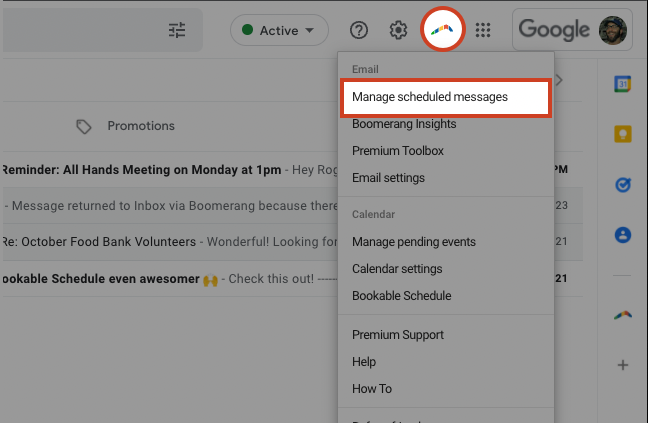

The envelope and pointer will be filled in if opened and clicked respectively. (e.g. Roger opened the email and clicked on the link. Sarah opened the email, but did not click on the link, and Leslie has not interacted with the email.)

From Gmail
You can also view the results of a particular tracked message by locating it in your Sent folder within Gmail. Tracking data will appear above the message:
