How to manage an Organization Subscription
Once you've purchased an Organization Subscription, or have been added to an organization as an admin, you'll get access to a organization management page.
In this article:
- How to access the Org Management Page
- How to view or update billing info
- How to change your number of seats
- How to add or remove users
How to get to the Org Management Page from Gmail
- 1
- Click on the Boomerang Icon in the top right, near the Google Account Switcher.
-

- 2
- Then, click on Manage Scheduled Messages.
-

- 3
- From there, click on Org Subscription.
-

How to view or change the Org's billing information
- 1
- From the Manage Page, click on Billing.
-

- 2
- Click on Update Credit Card.
-

- 3
- Enter the new details, and click on Update.
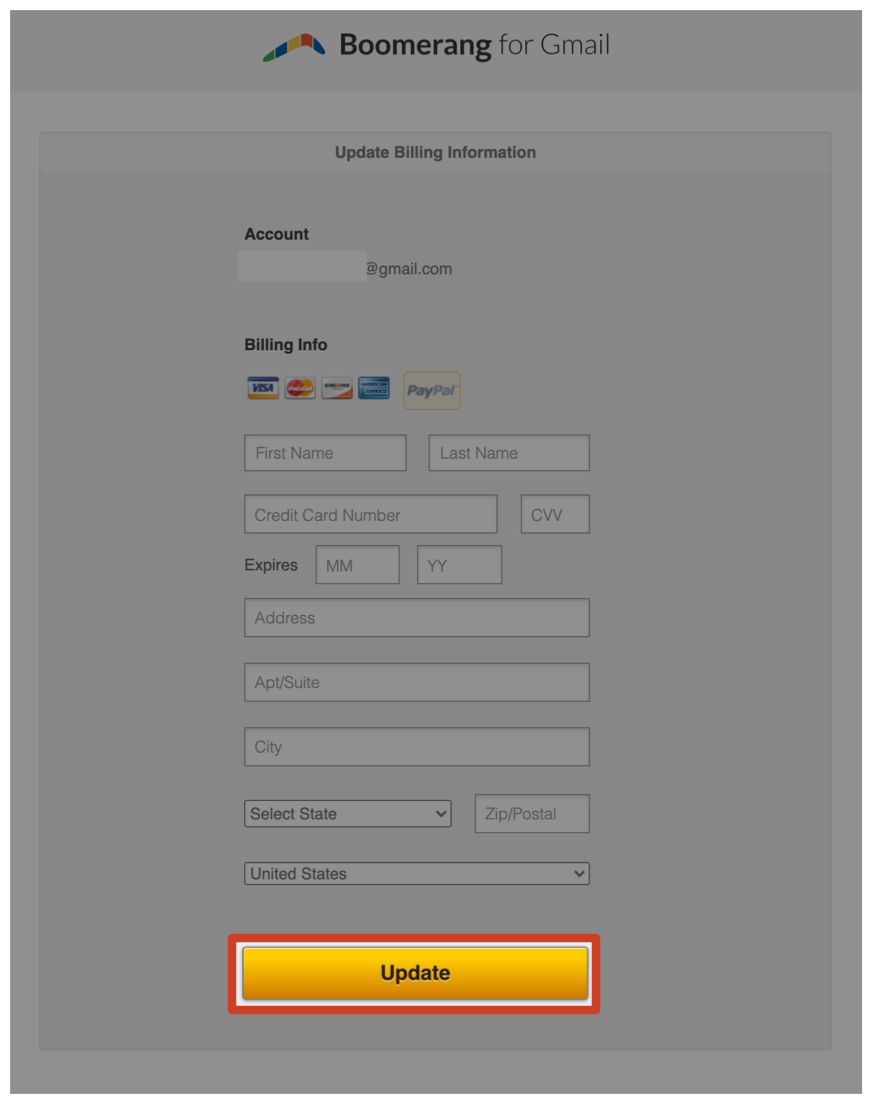
How to increase or decrease the seats
- 1
- From the Org Subscription page, click on Change Team Size.
-

- 2
- Enter the desired number of seats and click on Update Team Size (Note: If all seats are filled. you will need to remove team members first before reducing the team size).
-

How to add or remove team members
- 1
- From the Manage Page, click on People.
-

- 2
- Click on Add People.
-

- 3
- Enter the email addresses for the desired team members, and click on Add Users to invite them.
-










