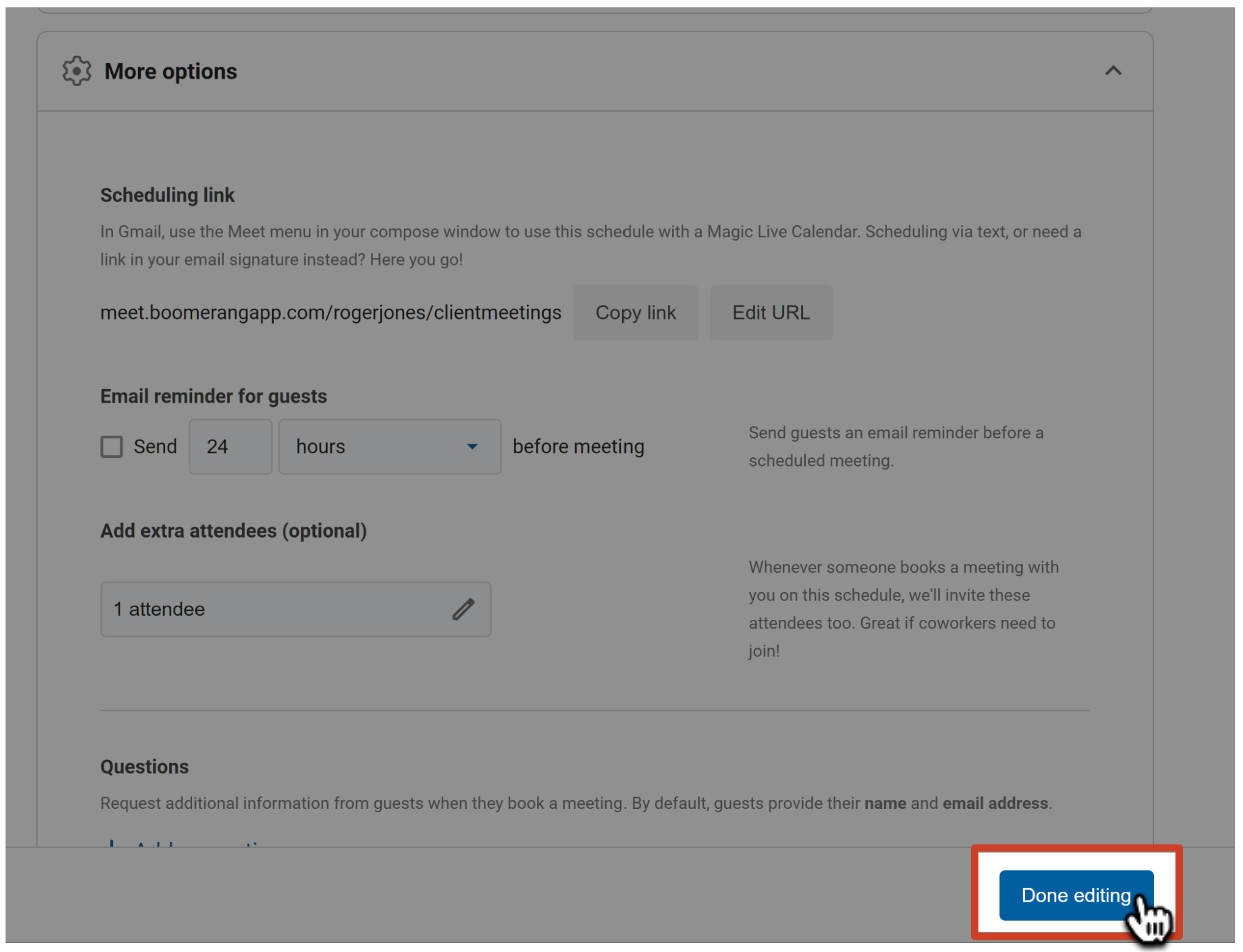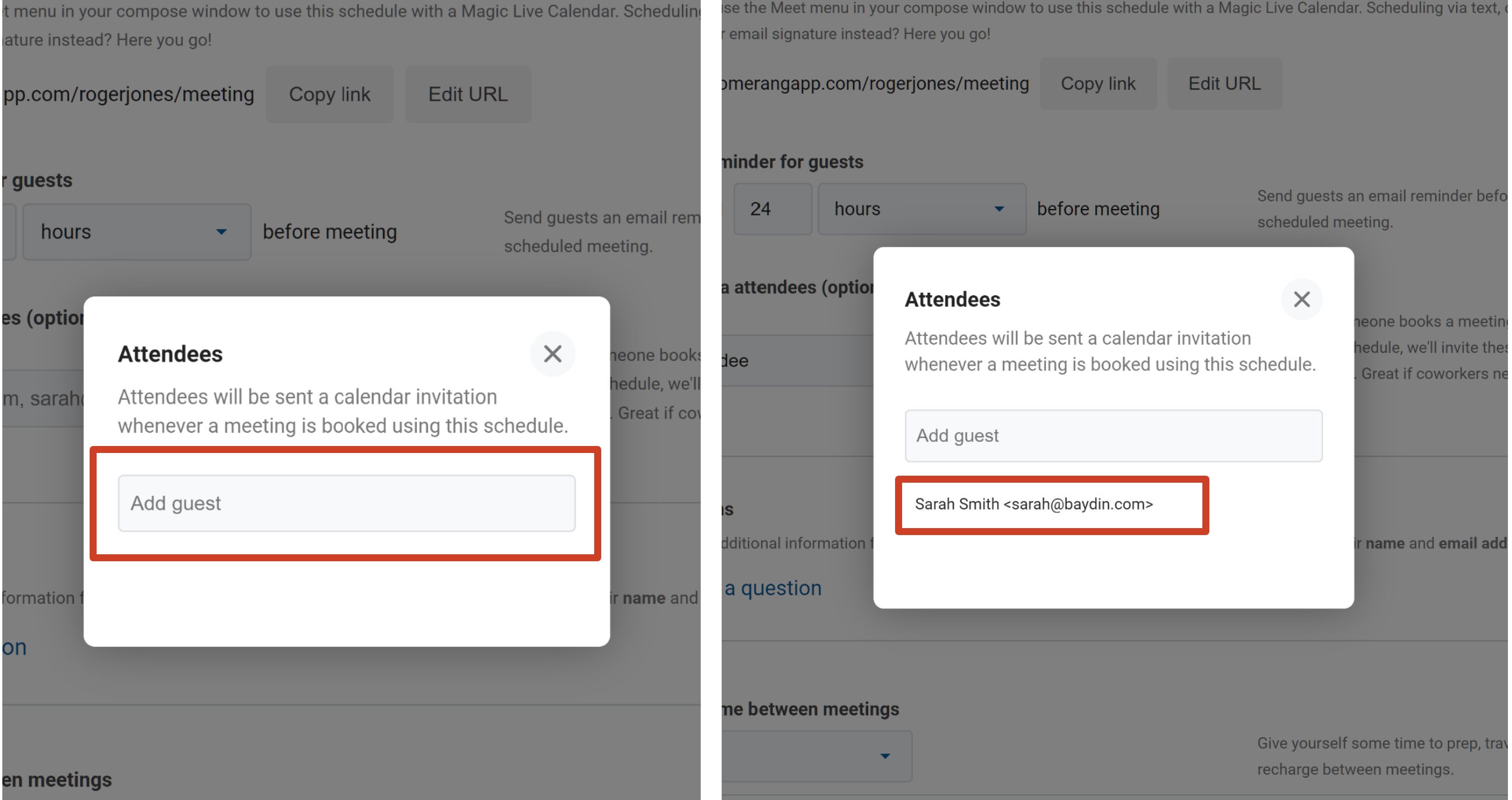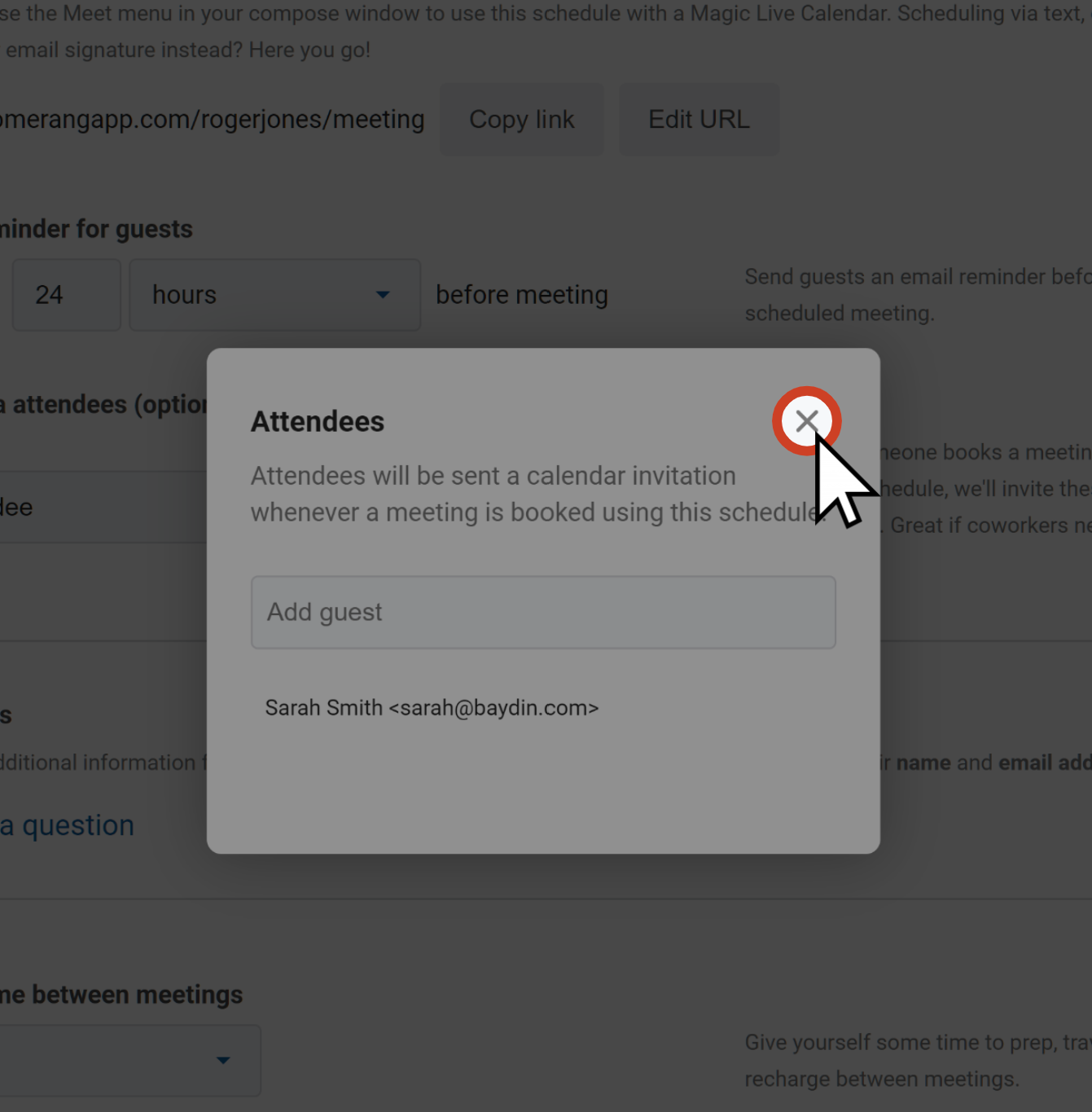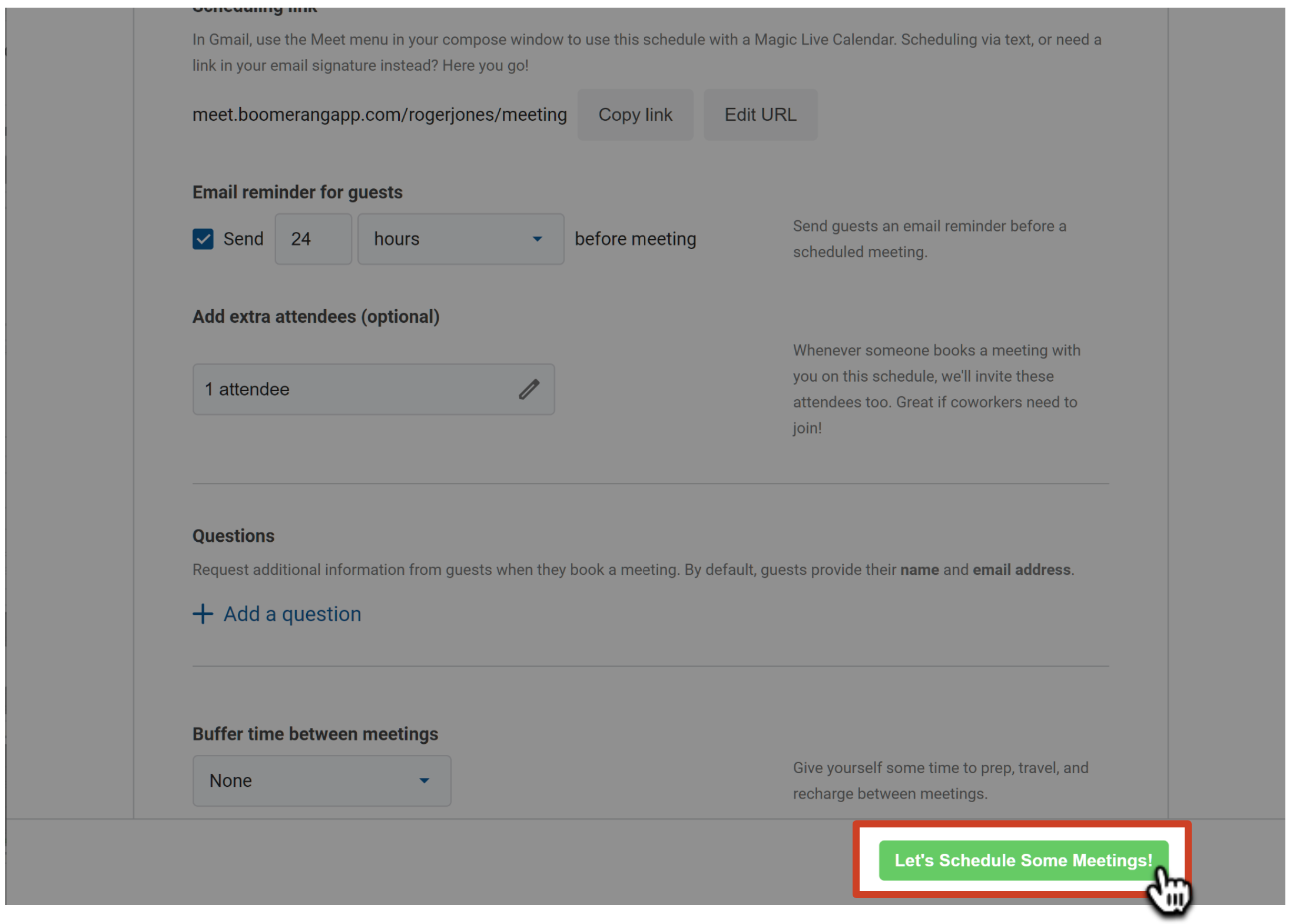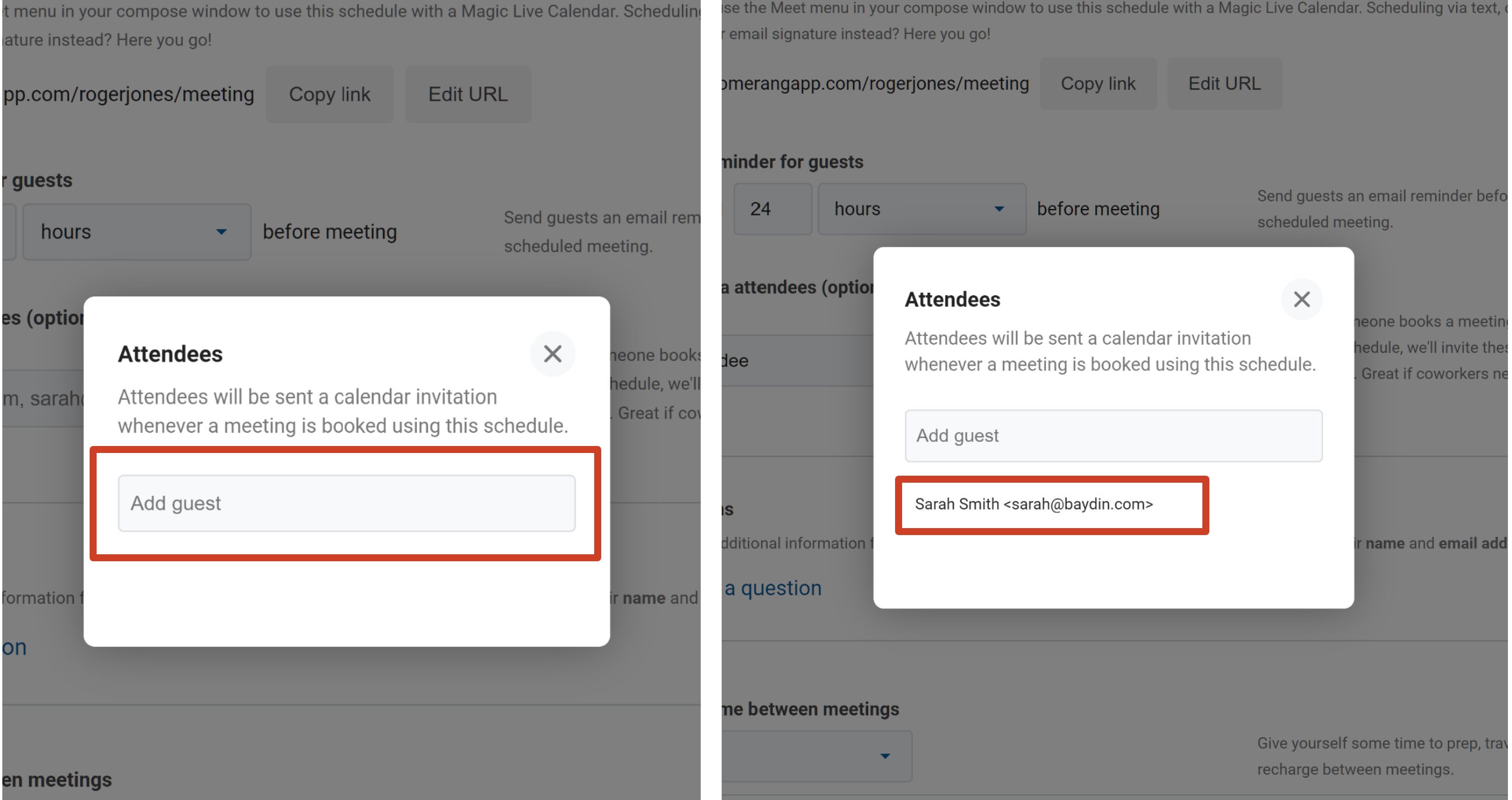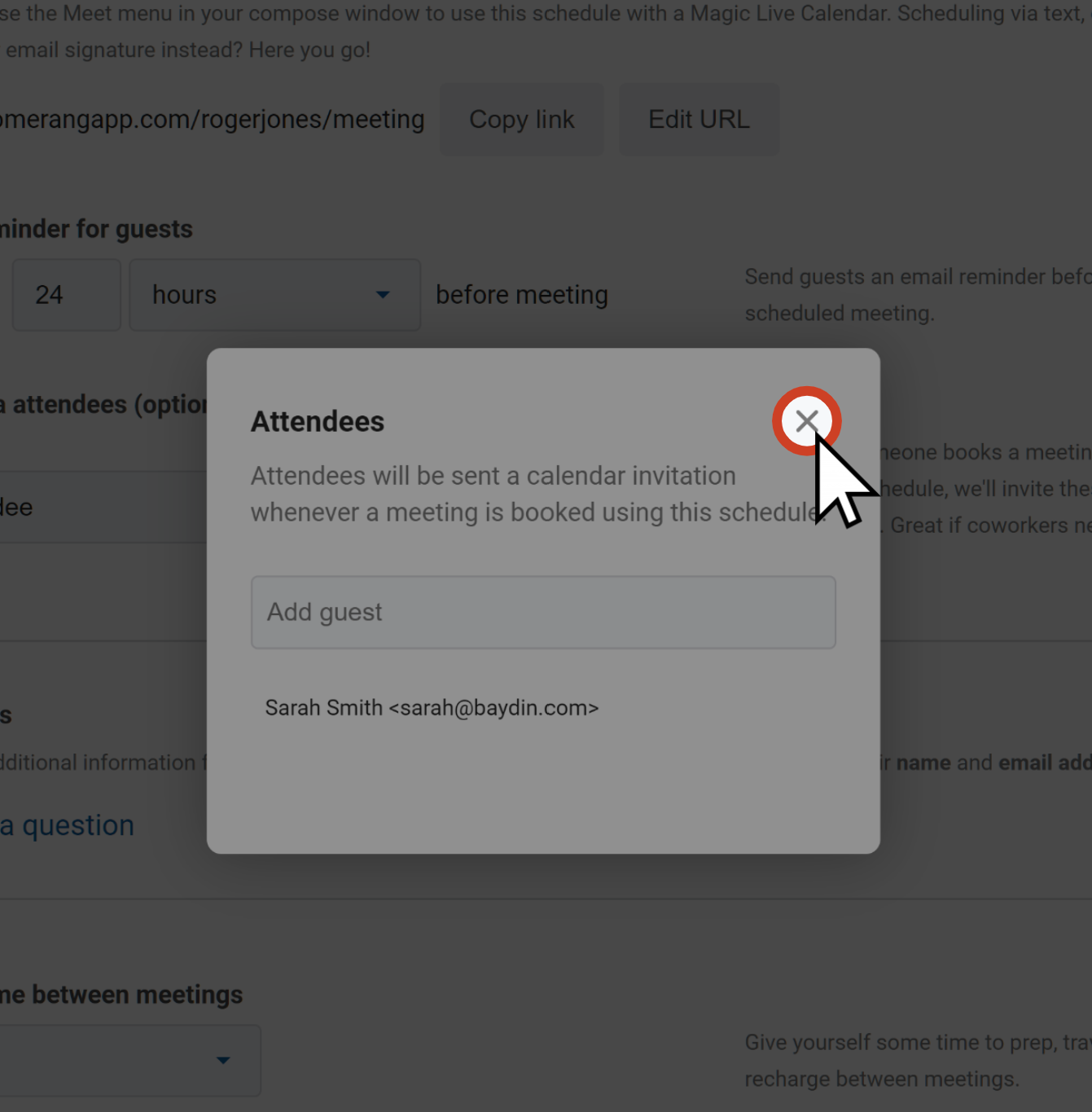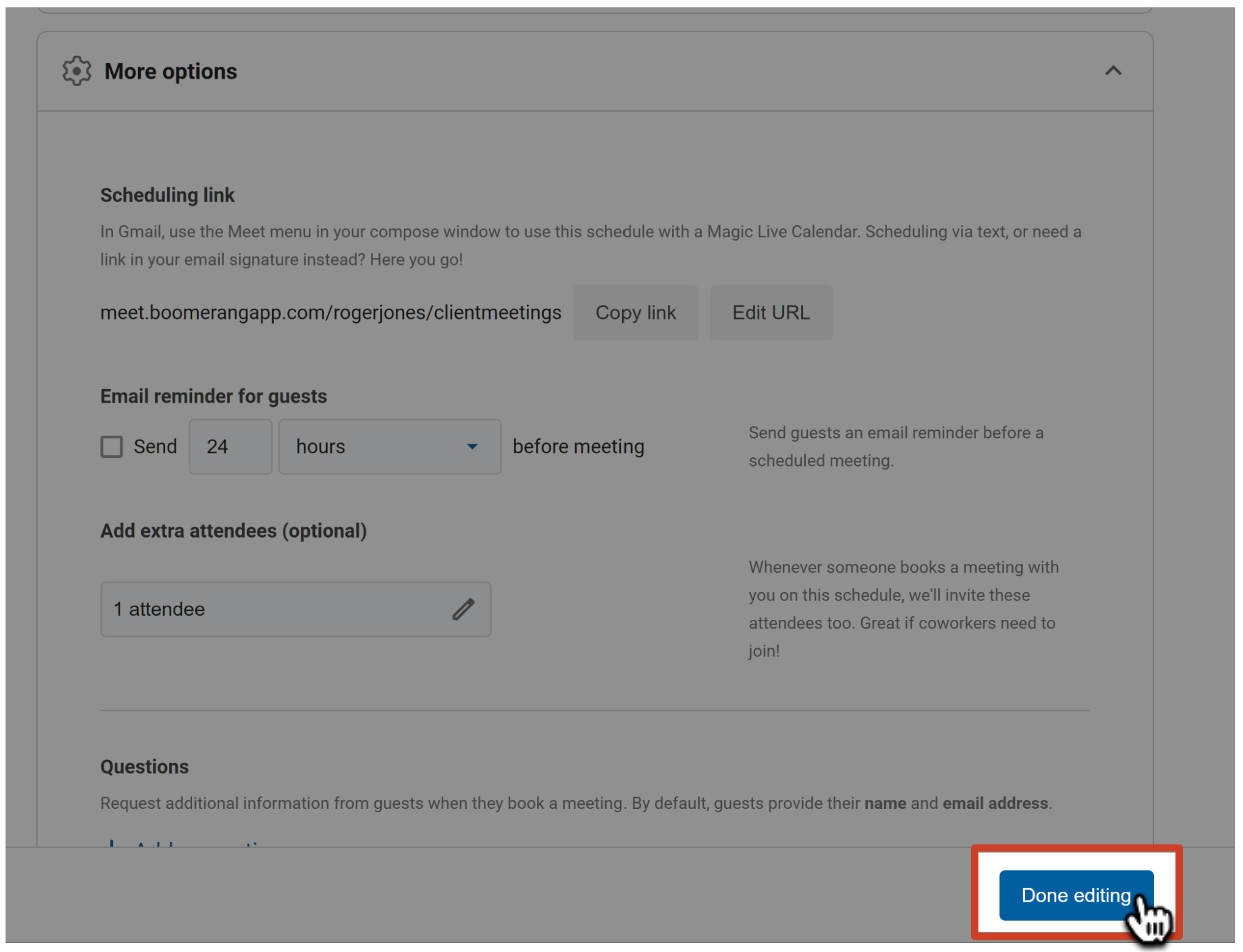How to add other teammates to a Bookable Schedule by default
If you have other teammates who need to be invited to the meetings recipients book on your calendar, you can add them when creating or editing a Bookable Schedule. This can be great for sales calls, demos, and other meetings!
In this article:
How to add other teammates when creating a new Bookable Schedule
1
When creating a new Bookable Schedule, you'll have the option to add other teammates so they're automatically invited to the events recipients book during Step 3: More Options.
 2
Click on the the field under Add Extra Attendees.
2
Click on the the field under Add Extra Attendees.
 3
Enter the email addresses for all teammates you want automatically invited to the events booked on that schedule.
3
Enter the email addresses for all teammates you want automatically invited to the events booked on that schedule.
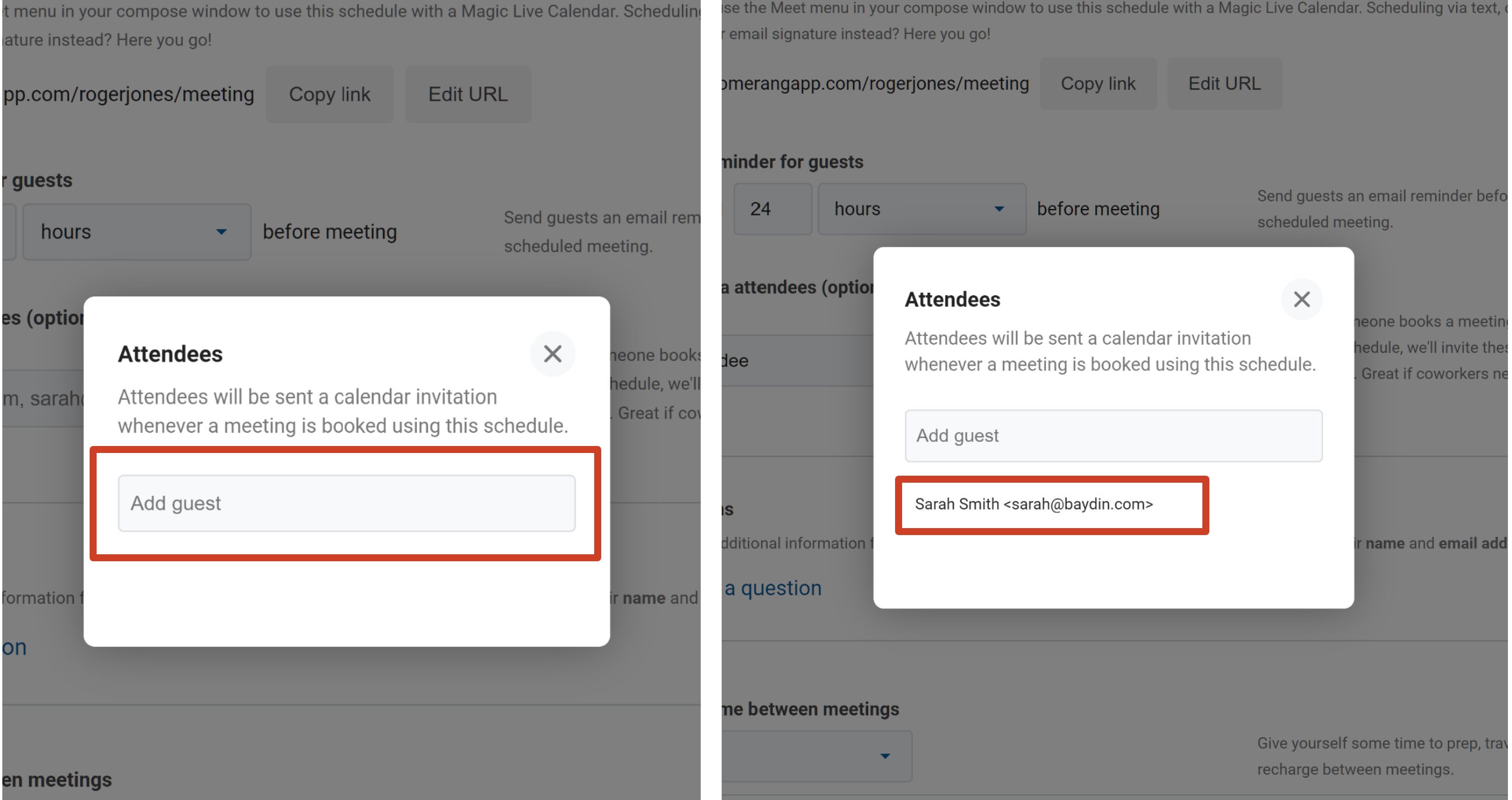 4
Click the Close Icon in the top right corner of the pop-up.
4
Click the Close Icon in the top right corner of the pop-up.
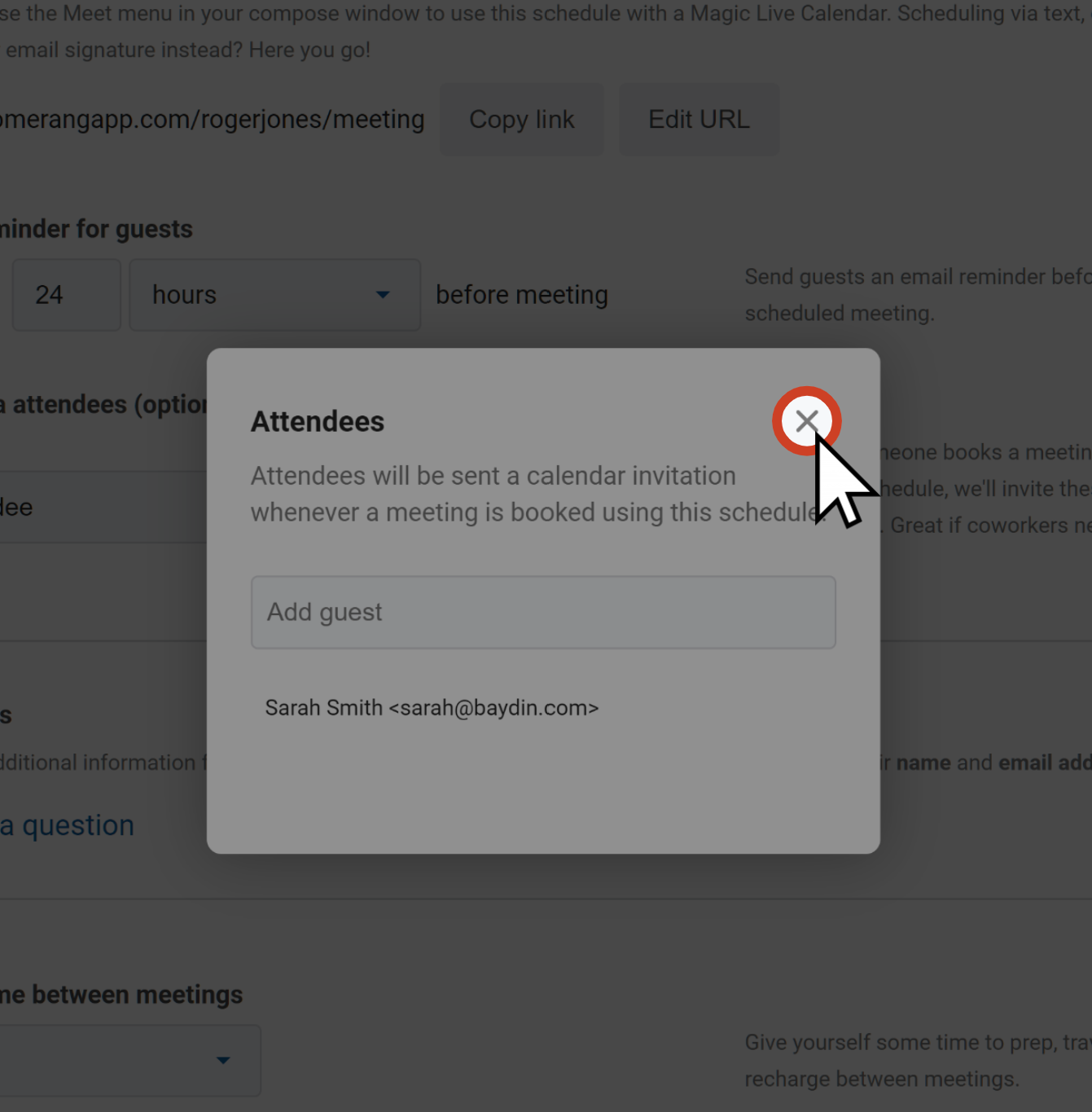 5
Finish adjusting any other settings you need to, and click the green Let's Schedule Some Meetings ! button in the bottom right corner of the pop-up. When recipients book times on that schedule, any teammates you've added will automatically receive invitations to the meeting!
5
Finish adjusting any other settings you need to, and click the green Let's Schedule Some Meetings ! button in the bottom right corner of the pop-up. When recipients book times on that schedule, any teammates you've added will automatically receive invitations to the meeting!
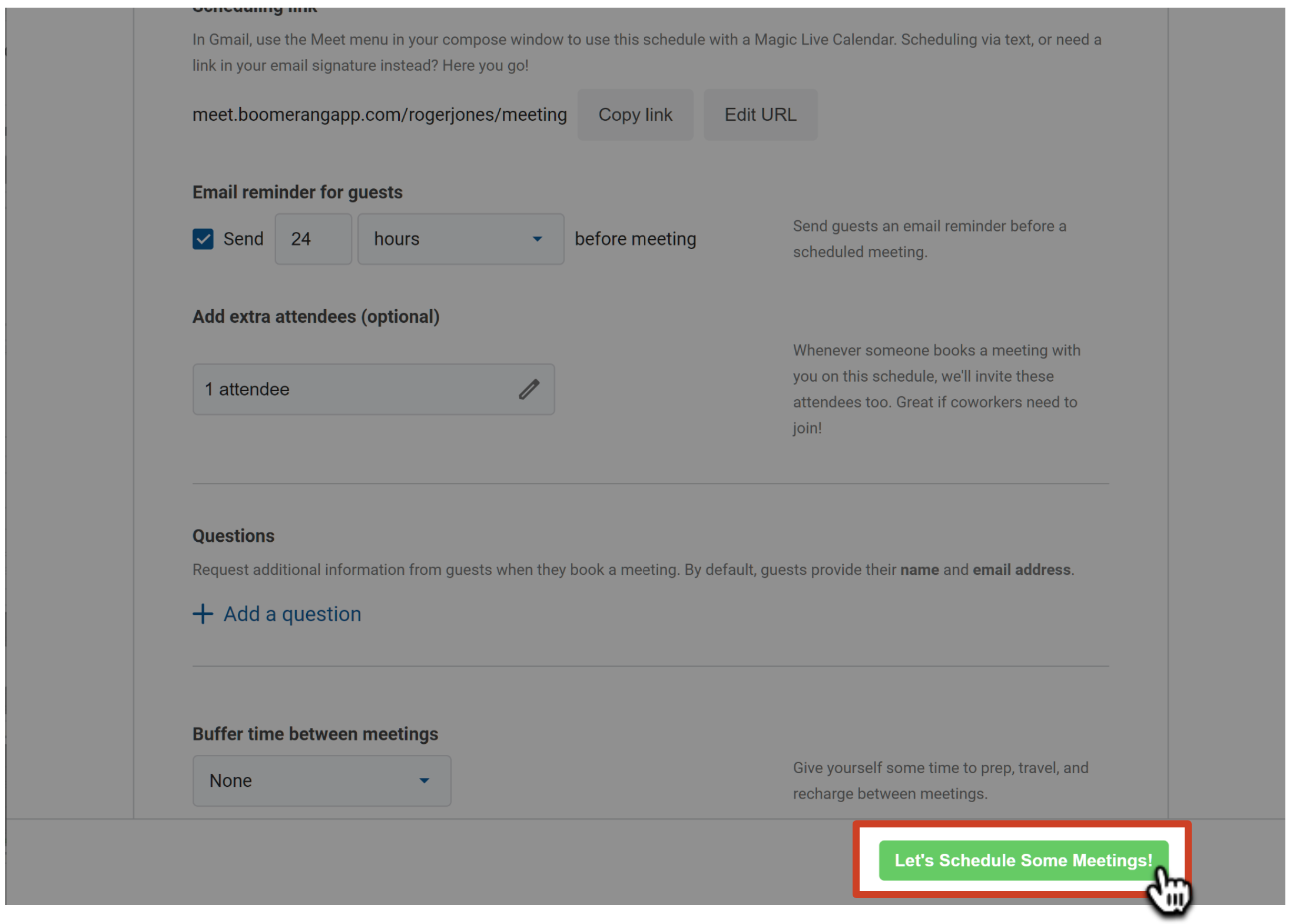
How to edit an existing Bookable Schedule to invite other teammates automatically
1
Click the Boomerang Icon in the top right corner of Gmail.
 2
Click on Bookable Schedule from the dropdown menu.
2
Click on Bookable Schedule from the dropdown menu.  3
Click on the Edit button in the top right corner of the schedule you want to include your teammates in.
3
Click on the Edit button in the top right corner of the schedule you want to include your teammates in.
 4
Scroll down to More Options, and click on the field under Add Extra Attendees.
4
Scroll down to More Options, and click on the field under Add Extra Attendees.
 5
Enter the email addresses for all teammates you want automatically invited to the events booked on that schedule.
5
Enter the email addresses for all teammates you want automatically invited to the events booked on that schedule.
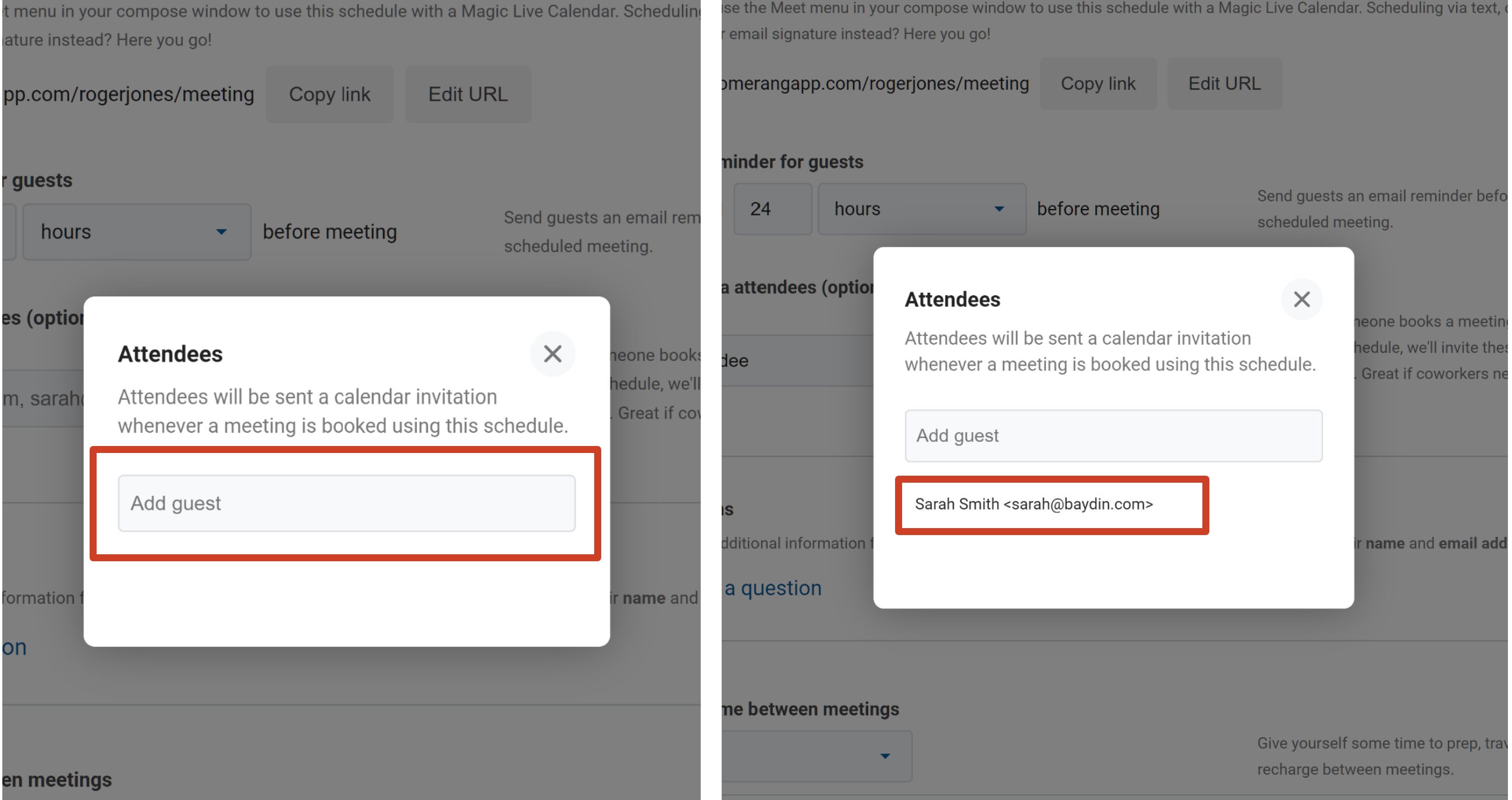 6
Click the Close (X) Icon in the top right corner of the pop-up.
6
Click the Close (X) Icon in the top right corner of the pop-up.
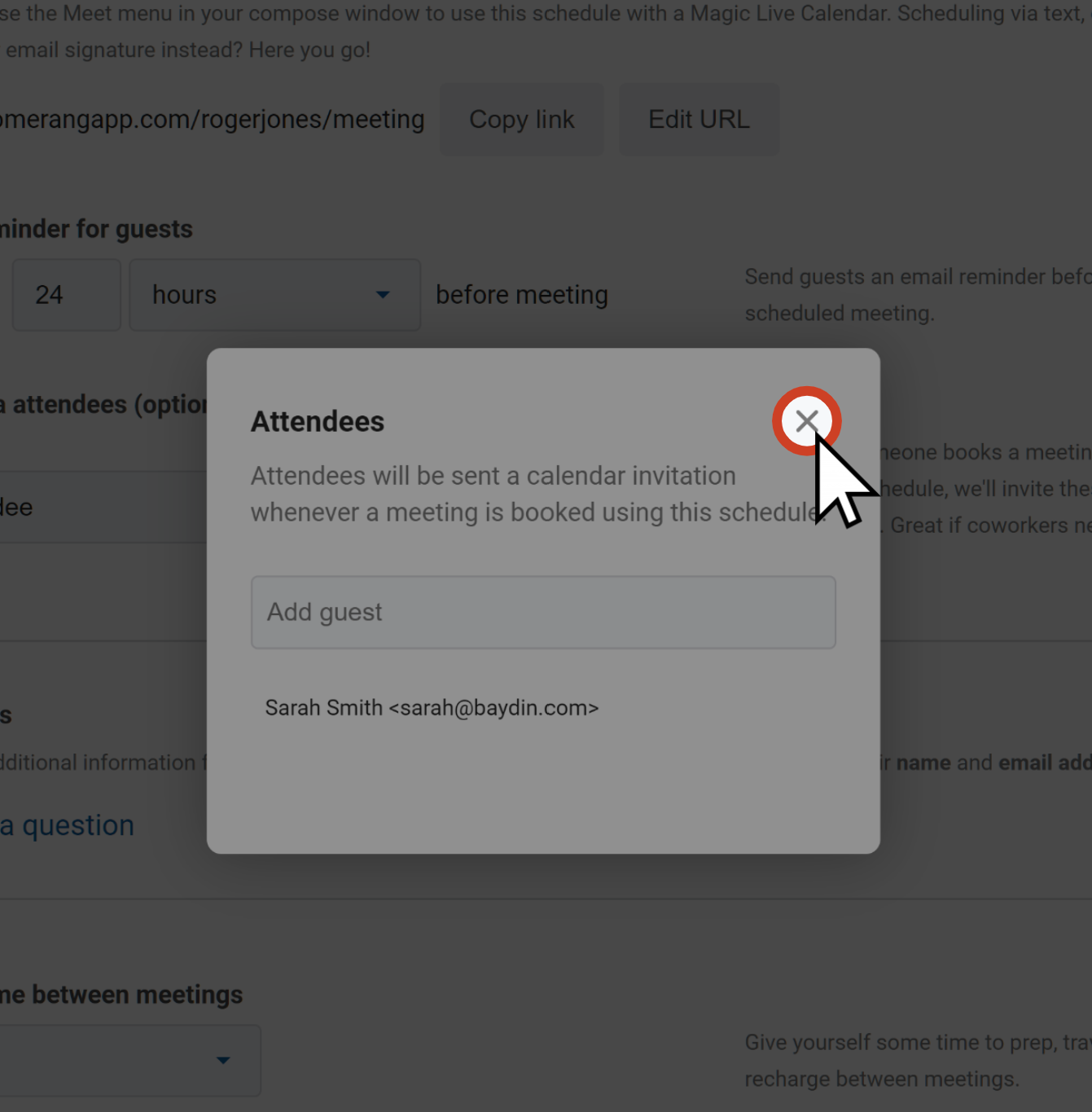 7
Click on the Done Editing button. When recipients book times on that schedule, any teammates you've added will automatically receive invitations to the meeting!
7
Click on the Done Editing button. When recipients book times on that schedule, any teammates you've added will automatically receive invitations to the meeting!