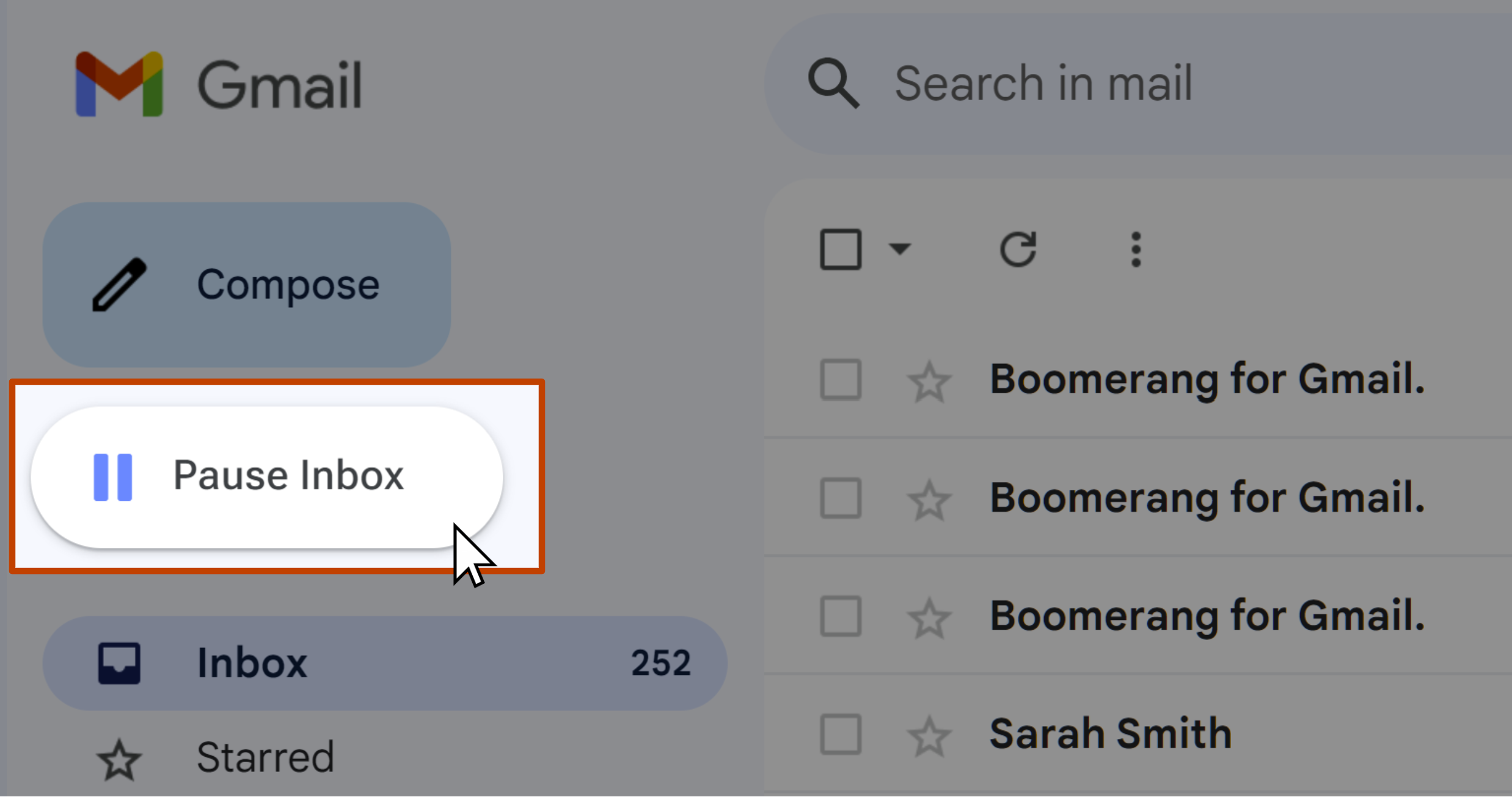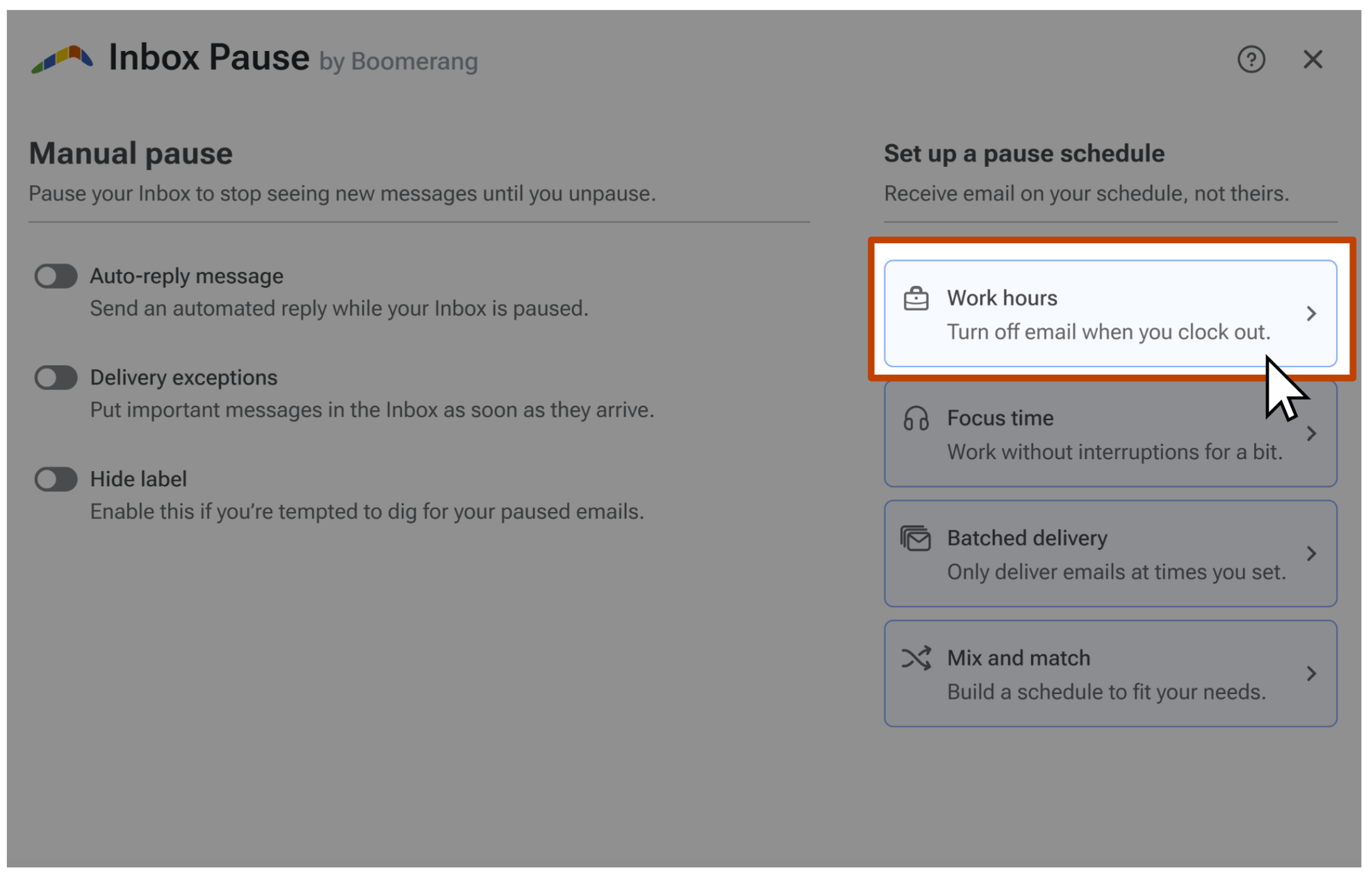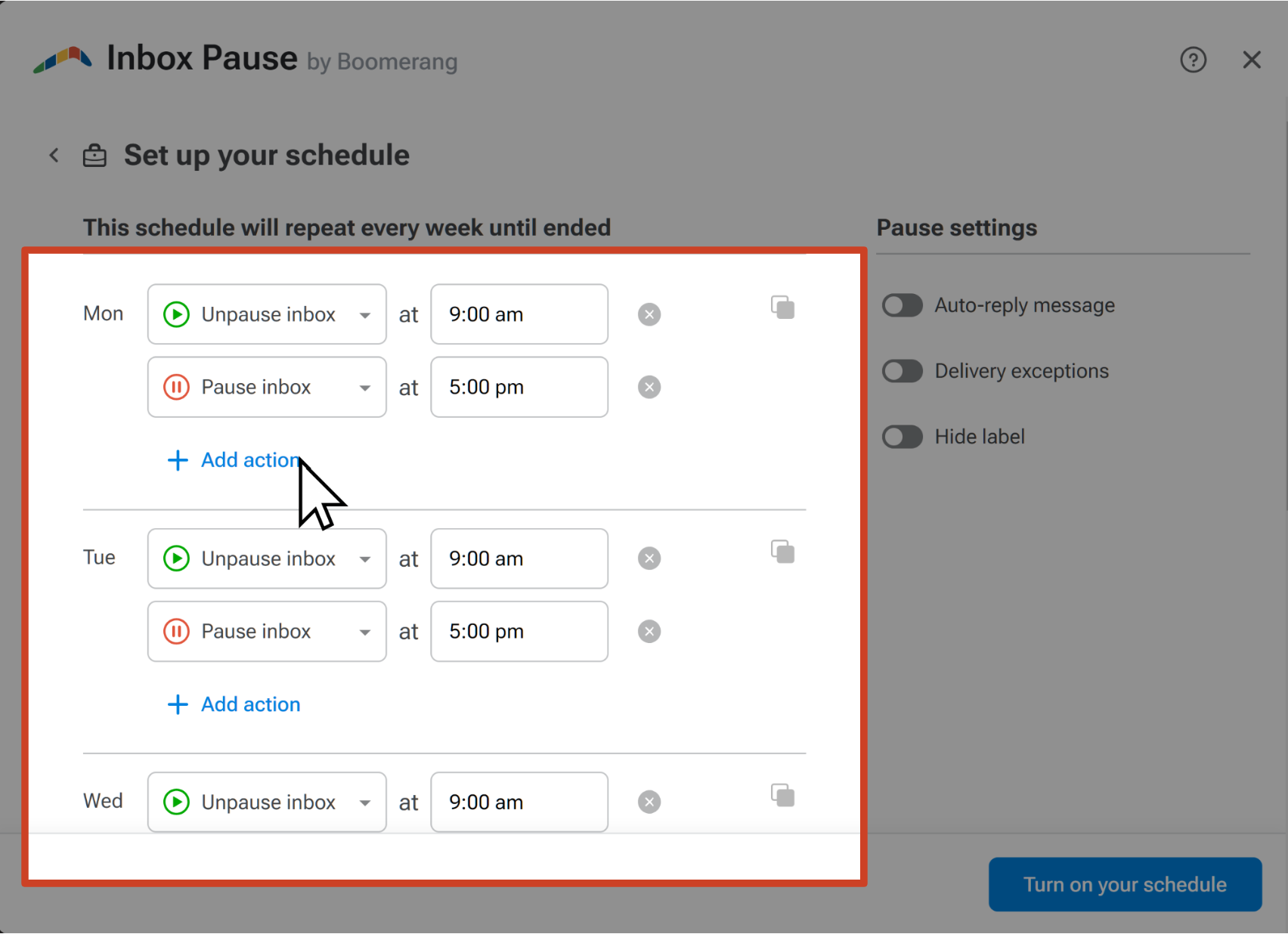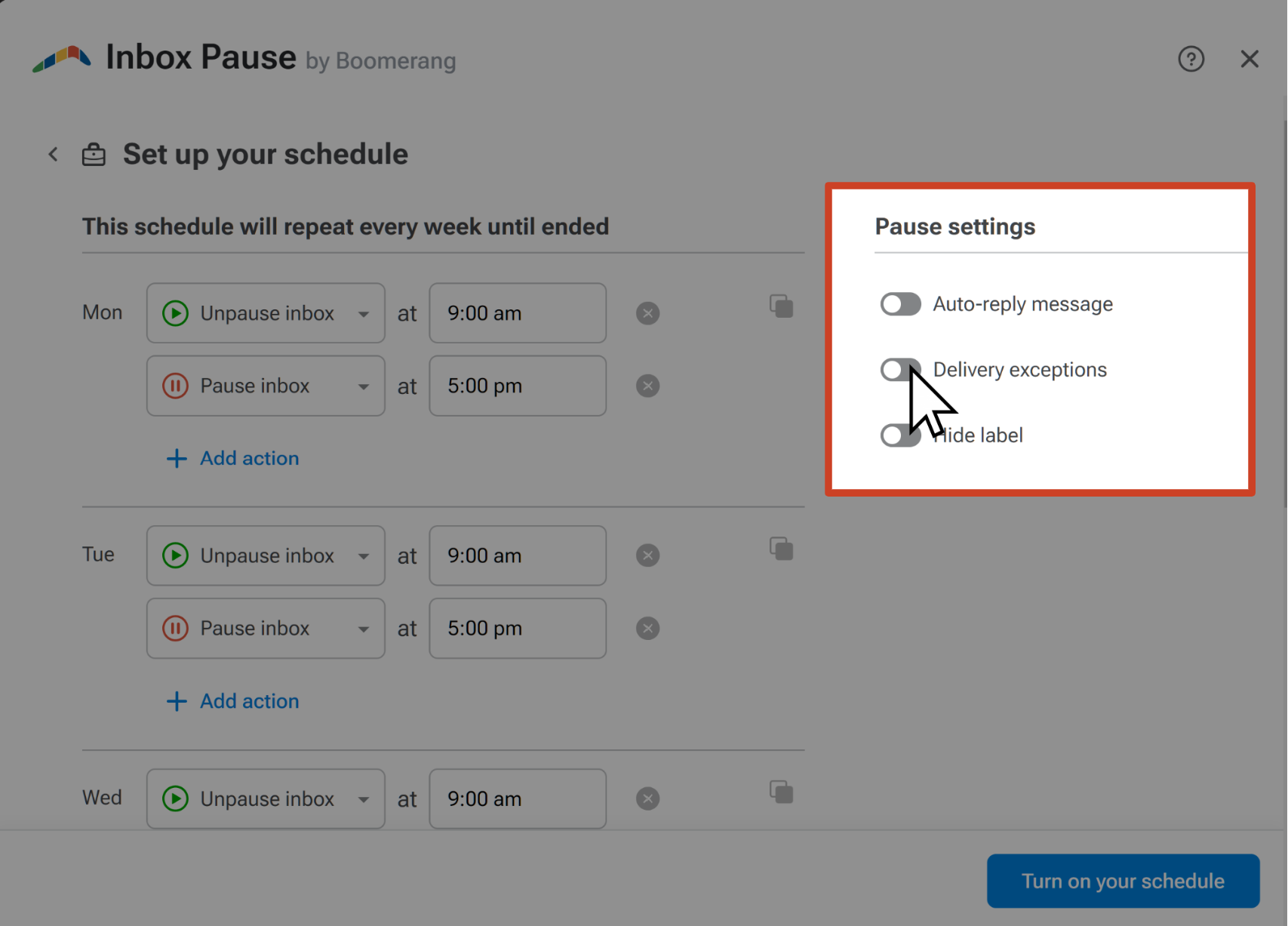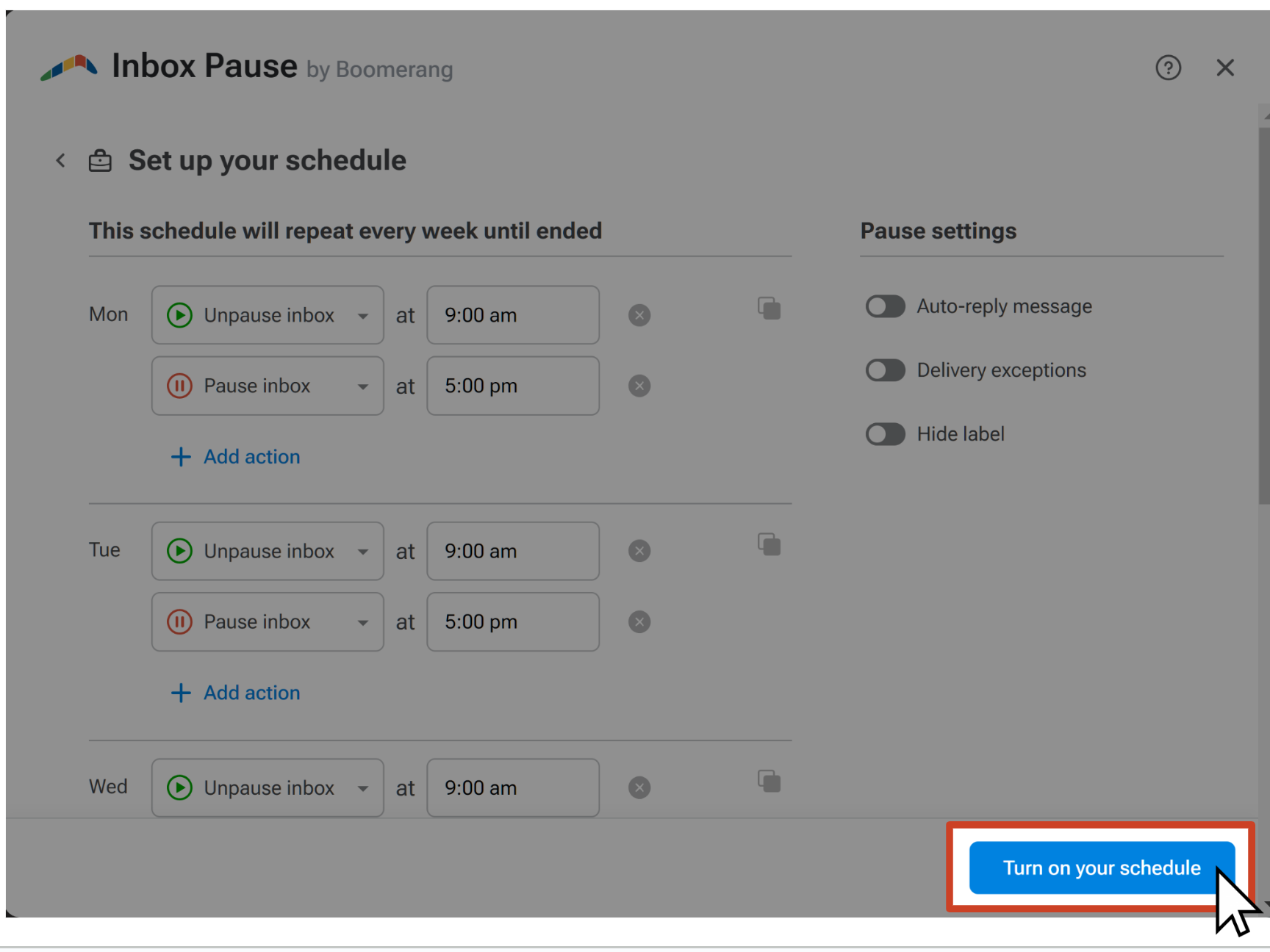How to set up a schedule to automatically pause your Inbox after work
Burnout and quiet quitting are on the rise – and they have a detrimental effect on the success of a business, as well as their employees. Studies show that having the ability to disengage outside of work hours and rest reduces stress and boosts productivity. Prevent burnout and foster well-being by using Inbox Pause to effortlessly disconnect from work emails, allowing you to disconnect after work hours and recharge effectively.
Inbox Pause Schedules are a Pro Subscription plan feature. You can upgrade to a Pro Subscription plan here.
How to set up an Inbox Pause Schedule