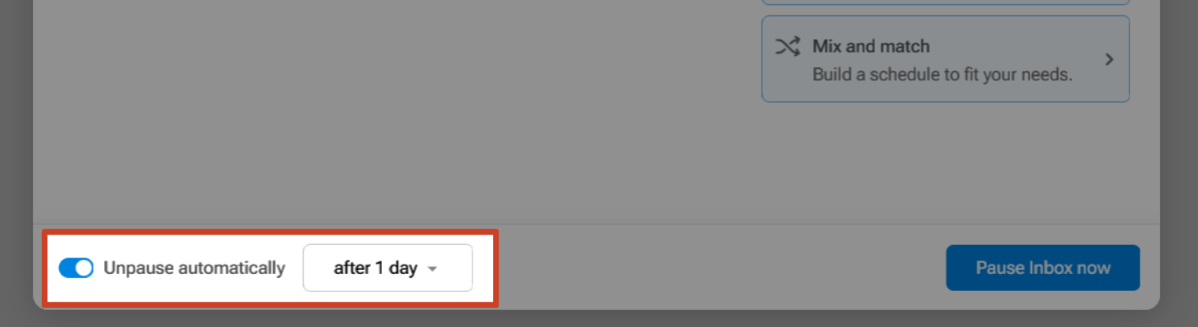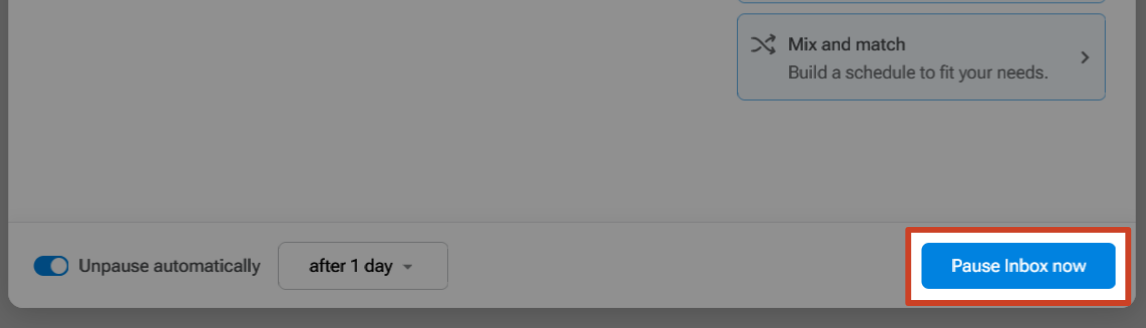How to Pause your Inbox
Inbox Pause gives you control over when emails appear in your Inbox. Eliminate interruptions, increase your productivity, and reduce stress.
This article will deal specifically with basic (manual) Inbox Pause. Inbox Pause Schedules are a Pro Subscription plan feature. You can upgrade to a Pro Subscription plan here. For more about Inbox Pause Schedules, please see:
- How to set up a schedule to automatically pause email outside of work hours
- How to pause email notifications during your focus time
- How to create batched email notifications at different times per day
- How to create a customized inbox pause schedule

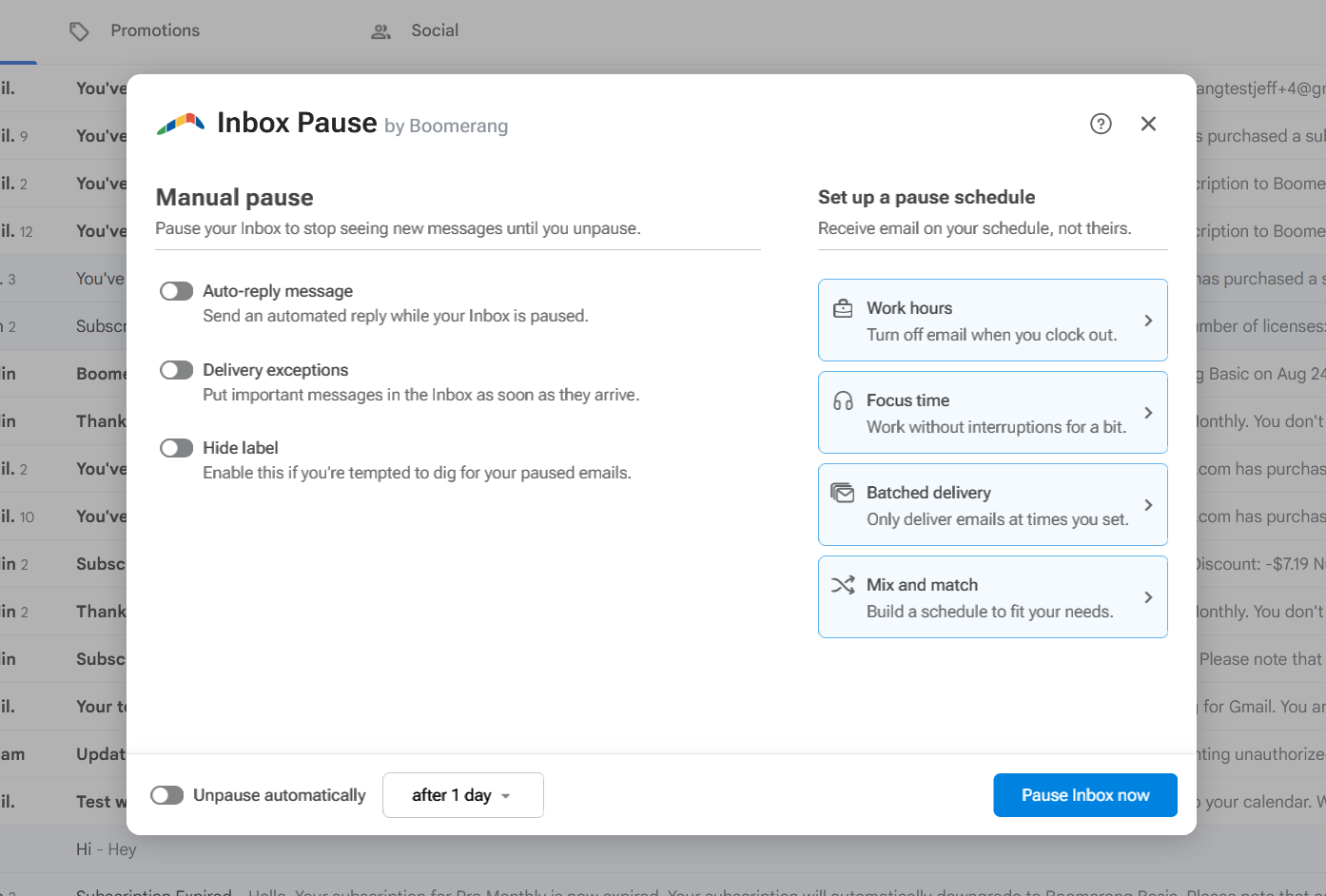
-
Turn on Auto-Responder - Set up a custom automatic reply to be sent out if people email you while your inbox is paused.
- Delivery Exceptions - If you want to make sure you continue receiving certain messages or emails from certain recipients while your inbox is paused, you can set delivery exceptions here. You can continue delivering messages from certain addresses (ex. from a specific client, or members of your team), addressed to (ex. you can instruct colleagues to email something like name+urgent@example.com, if they need to get ahold of you urgently), from domains (ex. emails from a client you're working on an urgent project with), or with words (ex. urgent!). Delivery exceptions is a Pro Subscription plan feature. You can upgrade to a Pro Subscription plan here.
- Hide label - While your inbox is paused, all new incoming emails get moved to a temporary label. We can hide the temporary label from being displayed in your label list so you don't get tempted to check it.