How to temporarily pause (or unpause) during an active Inbox Pause Schedule
Got an unexpectedly free hour and suddenly need some focus time while your Inbox is unpaused? Or maybe it's a holiday, and you're itching to disconnect from email for an extra day? For our Inbox Pause Schedulers, we've added the ability to pause (or unpause) as needed.
How to temporarily pause (or unpause) your Inbox during your Inbox Pause schedule
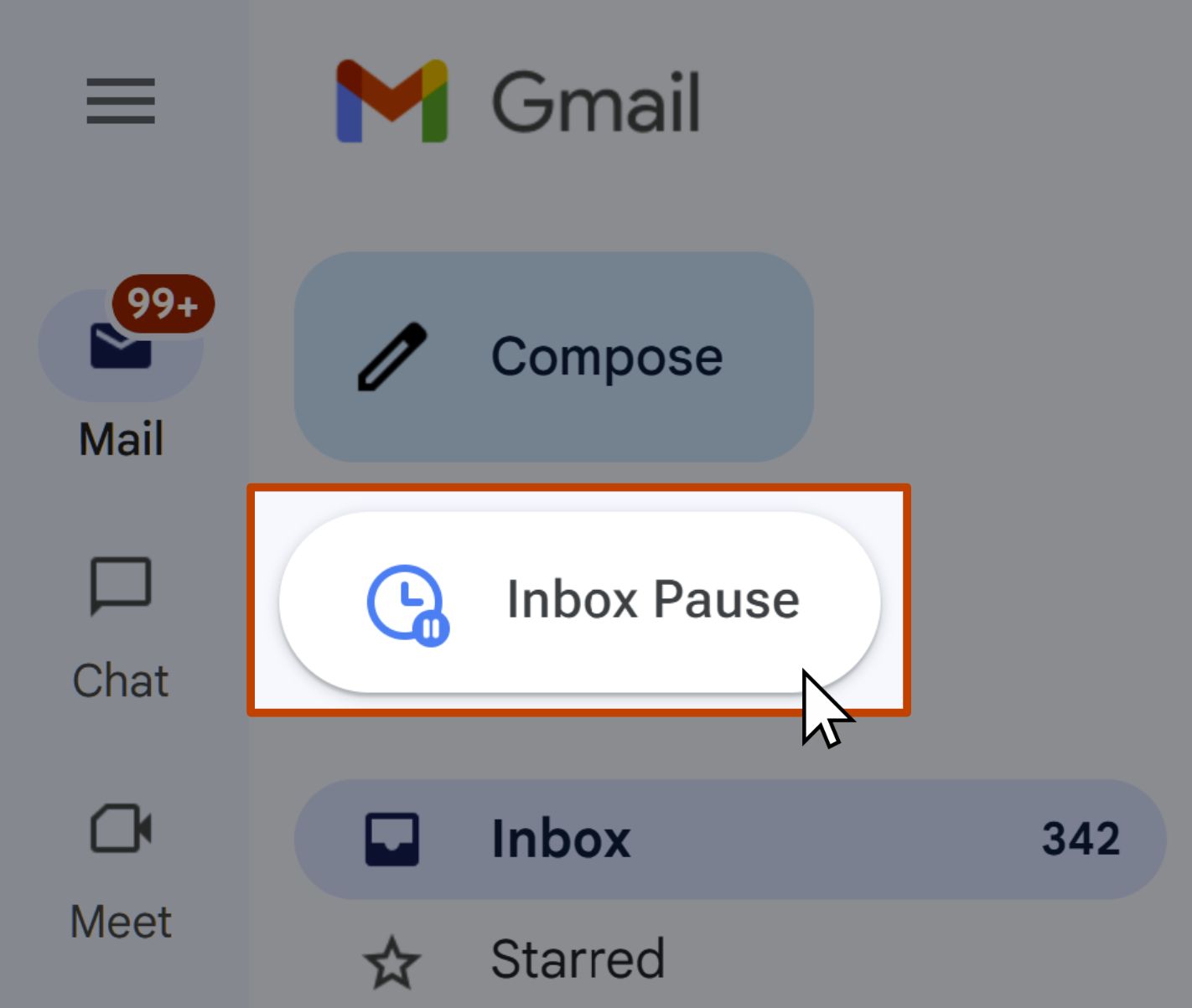
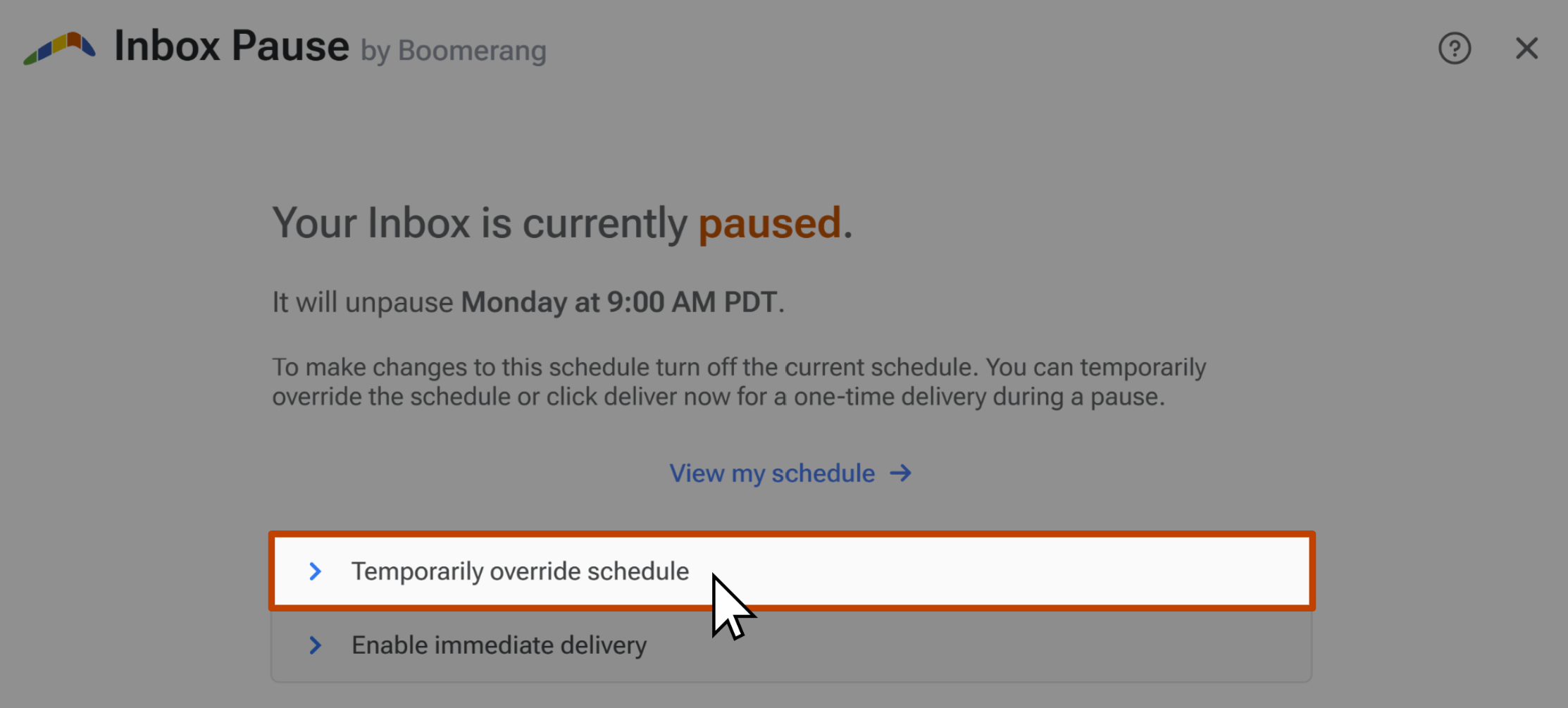
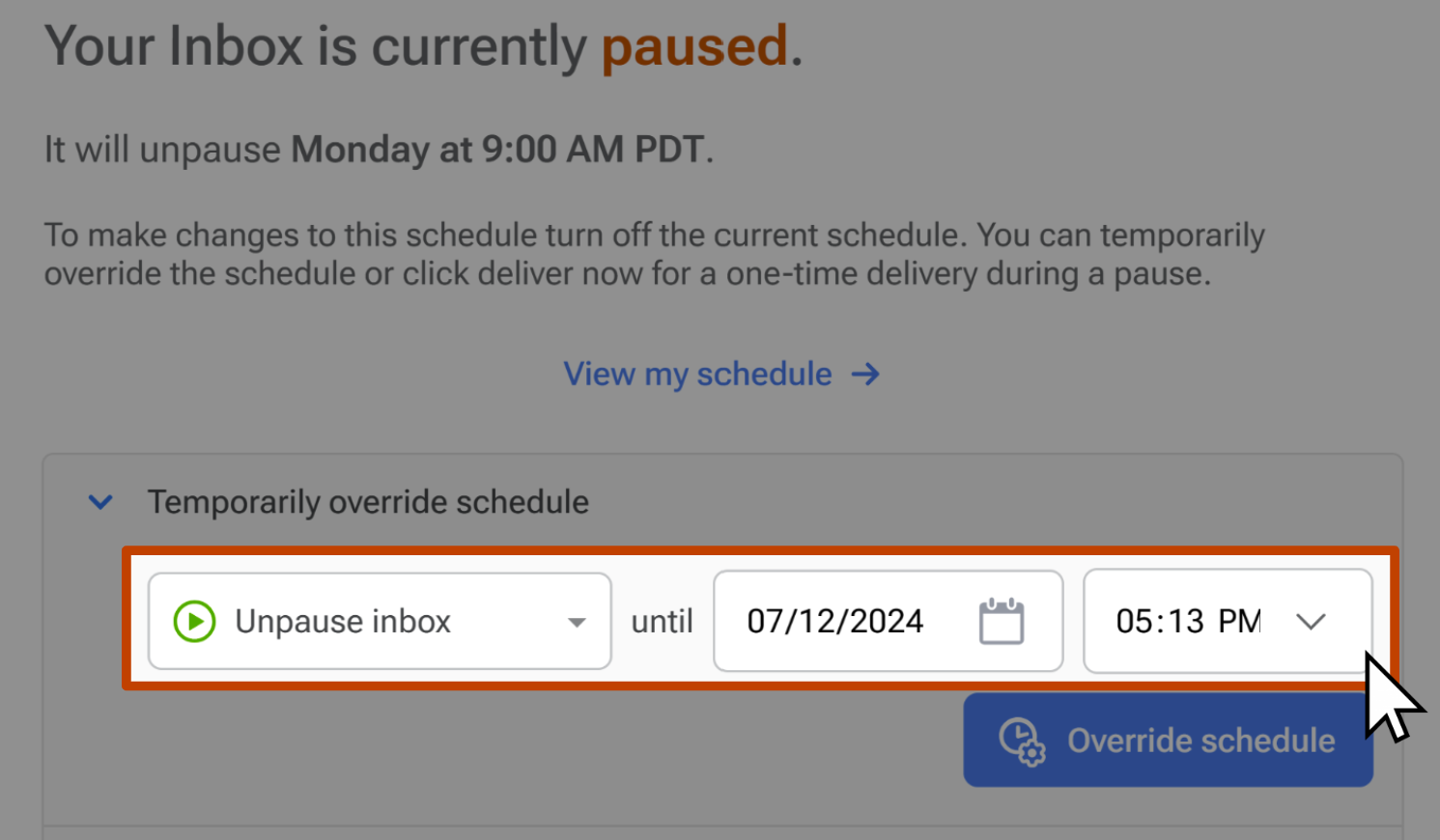
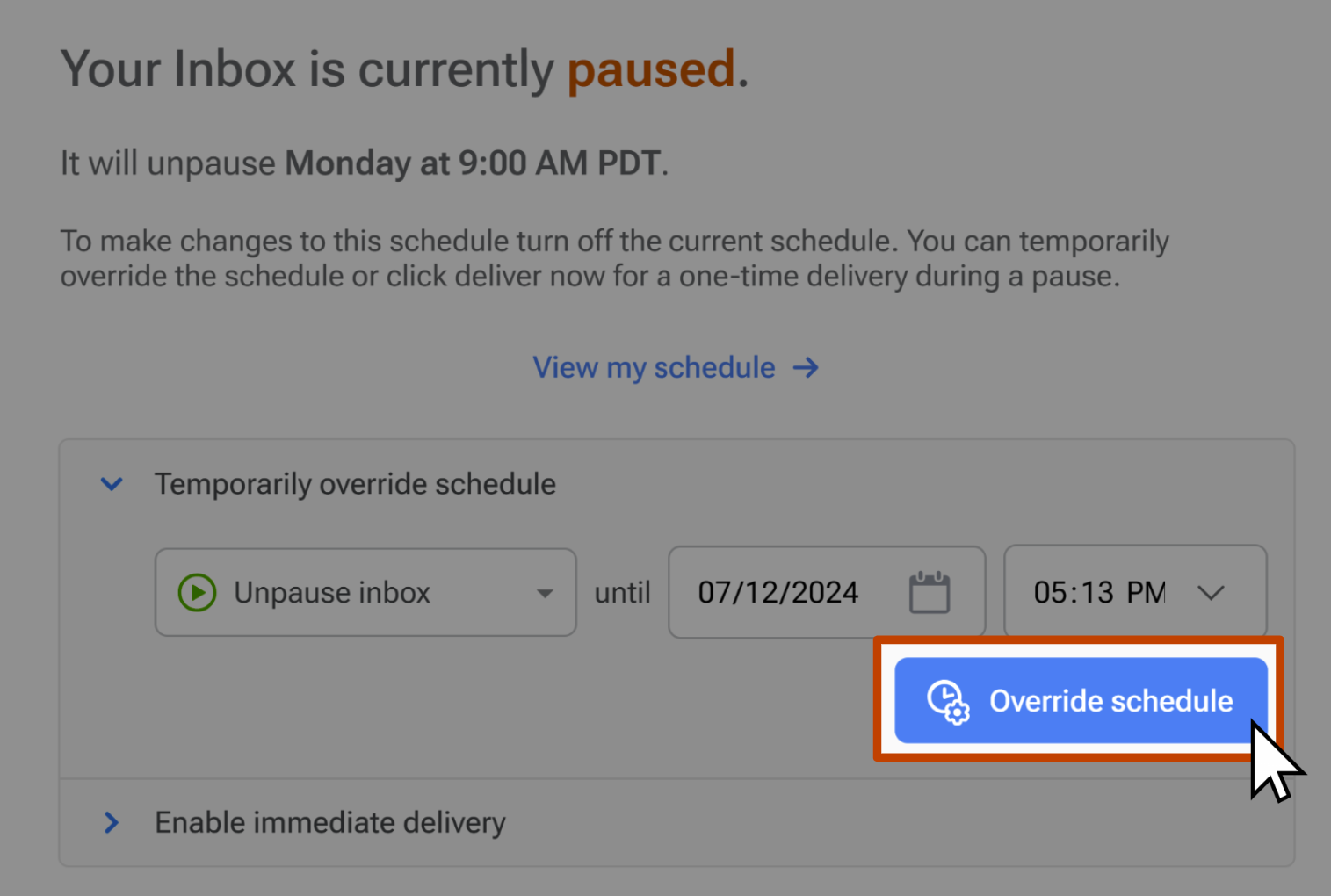
Your inbox will remain paused or unpaused, overriding the schedule until the designated end time. If you'd like to return your Inbox to its schedule early, repeat steps 1 and 2 and then click Resume Schedule.
